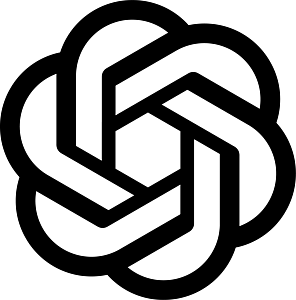Getting Started
Platform Overview
engageSPARK is a self-service platform that enables anyone to build interactive automated phone calls (IVR surveys), two-way SMS campaigns (SMS surveys), WhatsApp messages and surveys, and Automated Airtime Top-ups (Mobile credit). You’ll quickly discover how easy it is to create Surveys, Auto Replies, Blasts or Information Services, Drip Campaigns, and Hotlines.
- Reach out to people in over 200 countries. We are integrated with telcos worldwide with Voice virtual numbers in 90+ countries, SMS virtual numbers in 50+ countries, and Airtime Top-ups to 100+ countries.
- No tech skills or training required. Our goal is to enable anyone to create and launch SMS, Voice, and WhatsApp campaigns within minutes.
- Our service is subscription-based where you are charged separately for your transaction usage. Meaning we charge monthly fees for the use and access of the platform and its features in addition to the per SMS, per voice call minute, per WhatsApp messages, per airtime top-ups, and per virtual number. We have no contracts and no minimums.
Setting up an account
Site tour
Campaign wizard
Campaign Types
Reports
Video tutorials
Adding funds
Getting a local phone number to launch 2-way SMS or IVR
Uploading contacts
Creating organizations and adding users
How to remove users in your organization
Setting up an account
Signing up is free and easy to do. Simply fill out your basic information details. After signing up, you will be asked to subscribe to a plan based on your usage estimate or your Monthly Active Contacts (MAC).
If you are not yet ready to commit to a monthly or annual plan, you can proceed with the Testing Plan where you have 14 days to access the platform. While in the Testing Plan, you still need to top-up at least $10 to send text messages and voice calls. Alternatively, you can try out our demos.
Site Tour
Campaign Wizard
Our three-step campaign wizards will be your setup assistant to quickly create 1-way or 2-way SMS, Automated Calls (IVR surveys), WhatsApp, and Drip Campaigns. When logged in to your account, go to the Campaigns Page and click New Campaign. Choose from the different Campaign types: SMS Blast Campaign, Drip Campaign, SMS Survey, WhatsApp Campaign, or Voice IVR Survey. You’ll then see the 3-step Campaign Wizard as below:
| ❶ Content | Upload mp3s or record audio for Voice-related campaigns; or enter the message for SMS-related campaigns. |
| ❷ Contacts | Select contacts, groups, and/or segments. More about Step 2 » |
| ❸ Confirm | Schedule your messages immediately or in the future. Enter your organization’s registered Sender ID/Caller ID. Click Launch, Schedule for Later, Save as Draft. More about Step 3 » |
Campaign Types
The engageSPARK platform allows you to create simple and sophisticated campaigns based on your requirements.
View Reports
Analytics and statistics on audience responses and campaign reports are available in real-time to quickly get actionable insights. Each campaign you create gives you access to a Downloadable Excel Report for a detailed summary of your campaign and an Online Report Dashboard for a quick overview of your campaign. Learn more »
Learn from video tutorials
Visit our YouTube page to watch demo videos and webinar recordings. Don’t forget to Subscribe to our Channel to be notified when we publish new videos.
Add funds or credits
You can top-up your engageSPARK account via credit card (Visa, Mastercard, and American Express) or bank transfer. To add funds via credit card, click the $ sign or the Balance Amount on the top right corner of the page.
Enable Automated Recharge to make sure that you don’t run out of funds when you launch your SMS messages, Voice calls, WhatsApp messages, and Airtime top-ups.
Get a local phone number to launch two-way SMS or Voice campaigns
In order to create two-way SMS (e.g. SMS surveys and Auto-Replies) or IVR campaigns with Missed calls/SMS Opt-ins, you need to purchase a Virtual Phone Number to get a local number people can dial or send SMS messages to.
A local phone number is not required if you simply want to push out Voice IVR calls or send SMS (outbound) without requiring people to text back. But if you want to receive missed calls or receive SMS (inbound), a virtual number is needed. How to buy a virtual number »
How to upload contacts
You have two ways of adding phone numbers in your account:
Add Users to Organization
When you are on a Professional Subscription Plan or higher, you can add new users to your engageSPARK organization anytime. Follow these simple steps below:
1. First, select the Organization page from the Avatar section.
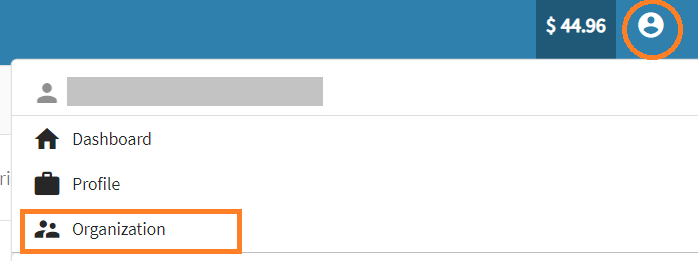
2. Then, go to the Users tab and fill out the short form with your teammate’s details.
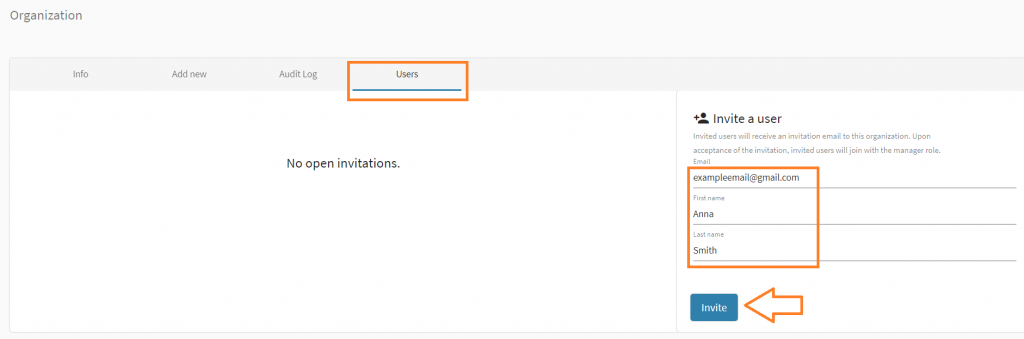
3. And lastly, hit the Invite button. Any pending invites that were not accepted yet will appear on the left side.
You can also watch our short video on how to easily invite new users to your engageSPARK organization.
To create a new organization, click here to learn how.
How to remove users in your organization
1. Go to your Organization page and switch to the Users tab.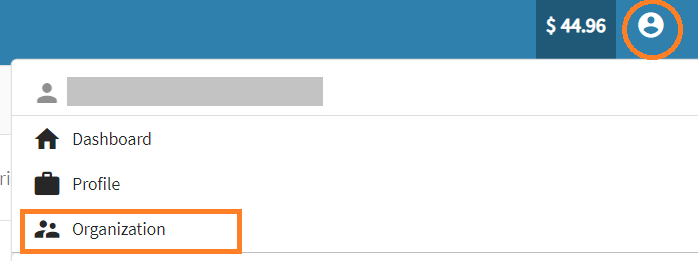
2. Click the trash icon right next to the user you want to remove. Please note that you cannot remove an owner of the organization or your own user.
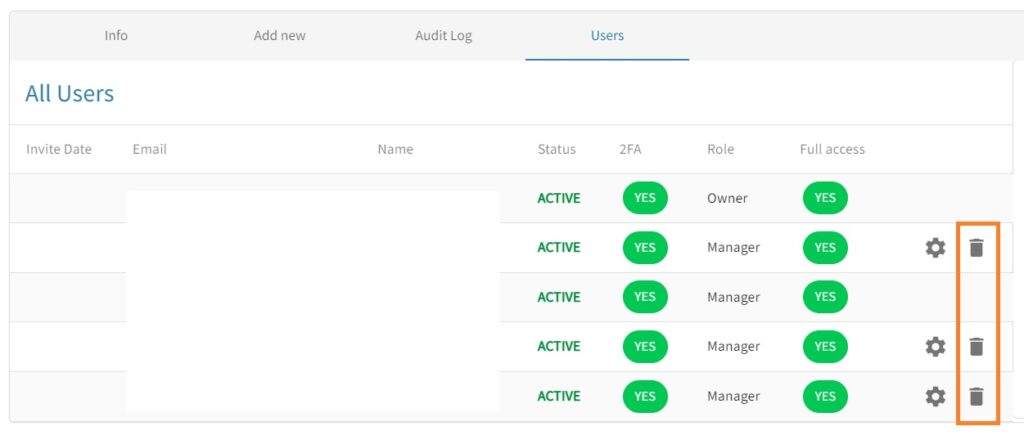
Get help and support
Explore engageSPARK’s support articles and youtube video tutorials to find answers to the most frequently asked questions about using the platform.
Have questions or need a little extra help?