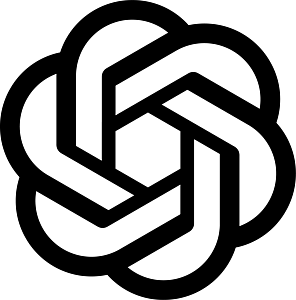SMS Survey
Data collection is an important step in every strategic plan to achieve the organization’s goals and objectives. Take the guesswork out by gathering direct feedback and real-time insights with SMS Survey, a simple and cost-effective offline solution.
Formulating effective strategies and making sound decisions can be a trouble-free process if supported by data. Be able to identify areas of improvement or what needs to be focused on through an efficient method of data collection. Discern key drivers and barriers and move on to the next step of your action plan that will lead to the success of your project.
With the easy setup and real-time comprehensive reports, the SMS Survey can empower organizations in making data-informed decisions.
Businesses can take advantage of the exceptional open rates of SMS. Launching SMS surveys can help in the different aspects of the business: from conducting market research in order to build the best product—to learning employee satisfaction. It is proven useful in gathering customer feedback to improve products and services, and aid in the discovery of new or emerging opportunities out in the market.
Nonprofit organizations, on the other hand, can use the SMS Survey for monitoring and evaluation and for implementing behavior change campaigns. It is a faster and convenient way to collect data such as demographics, or to get public opinion and for getting feedback from participants in a program.
With the fact that almost everybody has access to a mobile phone, but not anyone has internet access—our two-way SMS wizard enables anyone to reach out to a billion offline audience.
3-Step SMS Survey Wizard
| ❶ Content | This is where you will be composing your messages or survey questions and set your specific response choices or open response. |
| ❷ Contacts | This is where you will be selecting who your recipients are going to be by selecting either individual contacts, group of contacts, or segmented contacts. |
| ❸ Confirm | This is the last step that allows you to review your SMS survey campaign before launching it or scheduling it to go out at a later date or time. Do note that SMS survey campaigns require a virtual number that will allow your contacts to reply to your survey questions. |
Step 1: Content
In this step, you have an option to send out a welcome or introduction message to your contacts prior to sending out the first question of your SMS survey. In every messages or questions that you add, you can personalize the content by using the personalization feature ![]() that grabs dynamic data from your contacts page. So you can say “Hi [first name]” or any other dynamic information you want to include in your message (e.g., account balance, due date, address, etc).
that grabs dynamic data from your contacts page. So you can say “Hi [first name]” or any other dynamic information you want to include in your message (e.g., account balance, due date, address, etc).
You can keep track of your message character length on the lower right of every message or question. You can add as many questions as you want – there is no limit.

Types of SMS Survey Responses
There are 2 ways you can gather responses in your SMS survey campaign:
1. Specific Response

This type of survey response allows you to set specific allowable responses to your questions. For example, if your question is answerable by only either 1 or 2, then you specify that in the choices that those are the only responses you expect. However, the engageSPARK system allows you to add as many possible answers per choice as you want (e.g., your contacts can reply with either 1, yes, okay, satisfied, etc – and they will all fall under possible answers for choice 1). Not only that, but you can also add as many choices as you want (e.g., 1, 2, 3, 4, etc) depending on your question.
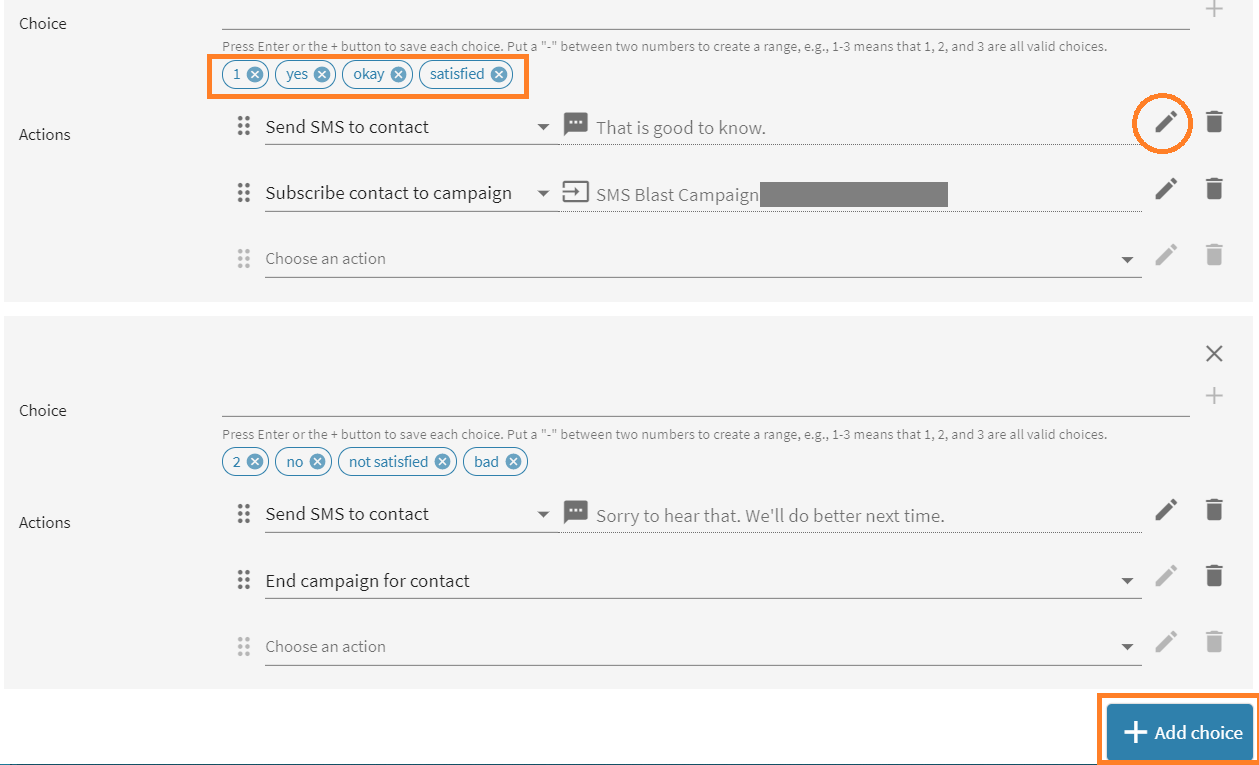
For each choice, you can add multiple actions. Actions are a powerful set of requests you want the system to do depending on a contact’s response to your question.
2. Open Response

This type of response allows your contacts to reply to your question in free-form, which means the engageSPARK system will accept any responses to your questions. Open response allows you to set multiple actions you want the system to do right after any reply you receive for your question:

Additional Survey Settings
After you have set what type of response you expect for your survey question (specific response or open response), you can start setting up the additional survey settings.
1. Invalid reply – This setting is only available to specific response type of response. You can enable this by ticking the checkbox if you want the system to do an action or multiple actions if a contact replies with an invalid response or replied with anything other than what you have specified in the answer choices.

You can set how many allowable chances (e.g., 2 – meaning after the question is asked and the contact sent an invalid response, they have 2 more chances to reply to your question correctly) you want to give to your contacts for them to reply to your question correctly.
2. Timeout / no reply – This setting is available in both specific response and open response. This allows you to trigger an action or multiple actions if a contact does not reply within X amount of time.

The same with invalid response, you can also set how many allowable chances (e.g., 2 – meaning after the question is asked and the contact did not reply, they have 2 more chances to reply to your question correctly) you want to give to your contacts for them to reply to your question correctly.
3. Failure – This setting is available in both specific response and open response. This allows you to do an action or multiple actions after a contact has exhausted all the allowable chances and still did not reply correctly or did not reply at all to the question.

Note: If you choose to not trigger any action and just want to proceed to the next question when a contact does not reply to a question or replies incorrectly after all allowable chances have been exhausted, you can leave Failure setting as unchecked.
Step 2: Contact
The contact step is where you can select who your recipients or group of recipients are going to be.

You can find 3 tabs in here:
1. Contacts – where you can manually select individual contacts as recipients.
2. Groups – where you can select group of contacts as recipients. You can group together contacts in the contacts page so it is easier to select them later on in your campaigns.
3. Segments – this is an advanced version of groups where you can select segmented group of contacts as recipients. You can segment your contacts in the contacts page based on clauses/conditions using the custom fields in your contacts page.
Note: You can combine all 3 by selecting some numbers individually, selecting group of contacts, and also selecting segmented contacts.
Step 3: Confirm
This is the last step in creating your campaign. This allows you to do a quick review of your campaign and setting up additional settings before eventually launching it or scheduling it for later.

1. Contacts – this is where you can see the contacts counter to let you know how many contacts, groups, or segments you have selected in step 2- contacts.
2. Sender ID / Caller ID – SMS Survey campaigns require a virtual number that you use to send and receive messages – so your contacts will have a number they can reply to or send their responses to your questions. If you dont have a virtual number yet, please contact our support team at helpteam@engageSPARK.com
3. Schedule this Campaign – You can set your campaign to go out immediately or schedule it to go out at a later point in time.

Additional Features
1. Message Conditions
Do more with your SMS survey questions by taking advantage of the powerful conditions ![]() which allow you to tell the system to only ask certain questions in your SMS survey if conditions are met. By default, this is set to “always” which means the system will always ask the question in your survey. Learn more here >>
which allow you to tell the system to only ask certain questions in your SMS survey if conditions are met. By default, this is set to “always” which means the system will always ask the question in your survey. Learn more here >>

2. Skip Logic / Jump Logic / Conditional Logic
You can use actions to skip over questions in the survey. For example, if someone answers YES to question 1, they can jump to question 3 (skipping question 2). For more information, see the Jump to Question Action.

3. Send the survey to additional contacts/groups/segments after you launch the SMS survey campaign
You can send the survey to additional contacts/groups/segments that you didn’t select in step 2 (when creating the SMS Survey Campaign) by going into Manage Subscriptions of the campaign. You can add contacts/groups/segments at any time even after you have launched your campaign.

4. Allow contacts to text in a keyword to automatically opt-in and start the survey
You can allow anyone from your contacts or target audience to voluntarily opt-in and start your SMS Survey Campaign by setting up a keyword that they need to text into the virtual number in your account to get started. For example, when someone texts JOIN to your virtual number, the system then automatically subscribes them into your survey and they will start receiving the first question of the SMS Survey and so on. Learn more here.

5. Actions Only
You can switch between content types for your SMS Survey:
- SMS Question – this is the content type that allows you to type in your questions and set choices
- Actions Only – this is the content type that allows you to trigger multiple actions within the survey without asking a question and/or expecting a reply.

Sample Uses
The SMS survey campaign can be useful in a variety of ways, including the following:
- M&E: Data collection for name, demographics, or measure participation and effectiveness of the program via SMS surveys.
- Customer feedback: Ask customers for product or service ratings and gather sales information.
- Job satisfaction survey: Survey your worldwide staff about employee satisfaction to figure out how to improve employee retention rates and improve productivity.
- Market research: Run a survey to your target consumers via SMS to learn about their preferences, usage, and behavior in order to design better products, or learn how to better align your sales and marketing efforts to acquire a competitive advantage. Provide airtime top-ups to reward research respondents for answering.
- Radio polling: Engage station listeners to enter a contest and let them answer a radio quiz by sending a text message, or poll them on issues via two-way SMS.
- SMS quizzes: Educate people by sending a lesson and conduct an SMS quiz to reinforce the lesson and test comprehension.
- Public opinion survey: Enable people to express their voice and petition for a cause via SMS.
- Community mobilization program: Encourage citizen participation by using SMS surveys to plan and evaluate mobilization activities.
Have questions or need a little extra help?