Actions Menu
The actions menu allows you to do so much more with your campaigns by triggering a different set of actions depending on how your contacts progress into your SMS survey or Voice IVR survey campaigns. The actions menu is also available when you create phone number rules in your account. Phone number rules are rules you configure to let the engageSPARK system know how you want it to handle incoming text messages and/or calls.
You can add as many actions as you want within your campaign or your phone number rules.
Send airtime top-up (mobile credit) to contact
Replay the question / Resend the question
Transfer call to someone (Call transfer)
Update contact
This allows you to update any field in the contacts page for that contact (e.g., Gender, Age, Region, etc or any other custom fields you have added) with any text you want, the answer you received, or with the exact text message you received. There are 3 options on what you want to update the custom field with:
- Specific text I type below – This allows you to specify what exactly you want to be saved in the custom field based on their reply. For example in Voice IVR survey, if you ask for the gender and your contact pressed 1 for Female, instead of saving 1 as an answer – you can save Female in the custom field for Gender.
- The exact response – The exact response is exactly what the contact replied with, so long as it is a valid reply. For example in SMS survey, if you specify a range like 1-3 and the contact replies 2, then 2 will be saved in the contact field. If the contact replies with ‘yes!!’ and the matching answer is ‘yes’, then we save ‘yes!!’
- The answer – The answer is the answer Choice that triggers this action. if you specify a range like 1-3 and the contact replies with 2, then 2 will be saved in the contact field.

Play audio message
This action is available for both keypress response and spoken response on Voice IVR survey campaigns. This allows you to play an audio message depending on what your contacts press on their phone keypad as answer to your voice question or right after your contacts record an audio response.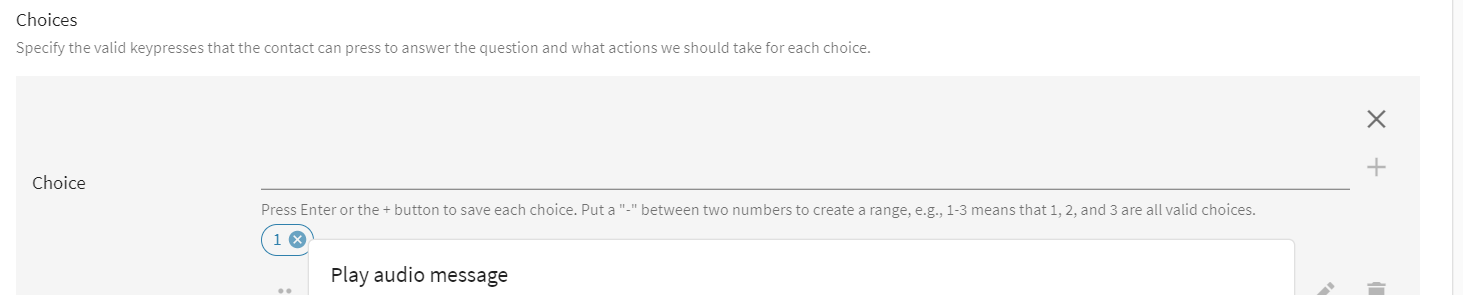
Send SMS to contact
This action will trigger an SMS back to the contact and is available in SMS survey, Voice IVR survey, WhatsApp survey, and Drip campaign. You can use personalization on your message content.

Send WhatsApp message
This action is only available on WhatsApp survey. This allows you to send a message, image, or voice message via WhatsApp depending on your contact’s answer to your WhatsApp question.

Send airtime top-up (mobile credit) to contact
You can trigger this action on SMS survey, Voice IVR survey, WhatsApp survey, and Drip campaign. This allows you to automatically send an airtime top-up or mobile credit to your contacts at any time depending on their responses to your question. Organizations take advantage of this feature to incentivize contacts for answering a survey. You can either decide to send out airtime before someone answers your survey or right after they complete your survey.

When you select airtime top-up from the actions dropdown, a pop-up will appear allowing you to input the maximum amount of airtime top-up you want to send out to your contact. It asks you for the maximum amount because the denominations that we can send vary by country and telco. We will send the amount you specify if it’s available for the contact; if it’s not available, we’ll send the next lowest amount available.
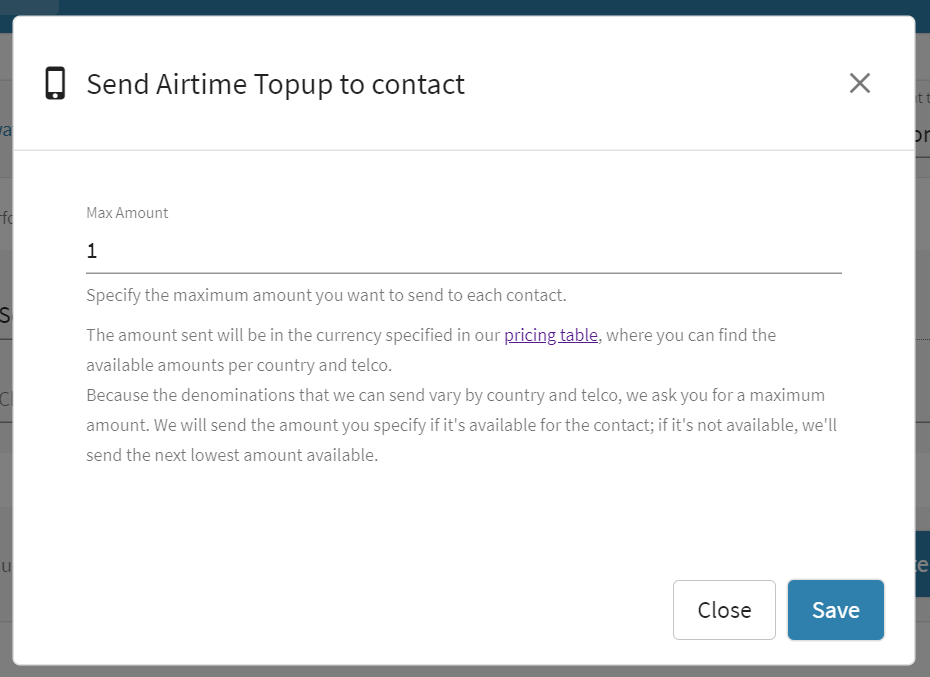
Jump to question (Skip logic)
The jump to question is a powerful action that allows you to skip certain questions within your SMS survey, Voice IVR survey, or WhatsApp survey depending on your contacts’ response to your question. With this, you can create branching questions based on different qualifications like sending a different set of questions based on age group, gender, medical history, etc.
Note: You do not need to use Jump to question action if you just want to move to the next question (e.g., from question 1 to 2 or question 2 to 3). It is most useful for skipping certain questions (e.g., from question 1, skip questions 2 and 3, and send/play question 4).
Replay the question / Resend the question
This allows you to set an action to replay or resend the question if the participant presses/replies with an invalid answer in a survey campaign. You can also use it as an action if the participant has exceeded their time-out period and have not responded to your survey question.

Make API request (Webhook)
Some examples of how you can use this action:
1. You can use this to automatically post SMS received to your endpoint URL.
2. You can automatically post responses received on SMS surveys, Voice IVR surveys, and WhatsApp surveys.
3. You can automatically post or save messages to google sheets via zapier
4. You can pass dynamic data in the JSON body.

Send Email
This action will trigger an email to an individual or multiple email addresses and is available in SMS survey, Voice IVR survey, WhatsApp survey, and Drip campaign. You can use personalization on your message content and the email recipient.

Send SMS to someone else
This triggers an SMS to someone other than the contact. For example, you can use this action to instantly notify your team members that an SMS came in for them to take action if someone completes a SMS survey, Voice IVR survey, WhatsApp survey, and Drip campaign.

Subscribe contact to campaign
This action automatically subscribes a contact to whichever campaign you want.

Transfer call to someone (Call transfer)
Use this action when you want to transfer your contact to someone else so they can speak to a live person and have a one-on-one conversation. Please note that transferred calls are charged as two separate calls:
(1) the cost of the call with the contact’s phone plus
(2) the cost of calling the phone number you are transferring to

You can find this action in:
- Phone Numbers page – when creating incoming call rules (if you have a voice phone number). This means that if someone dials your hotline number for example, you can right away transfer them to a team member or to your call center.
- Voice IVR survey actions – depending on what your question is and how they responded to it, you can transfer them to a different line. For example, you have a questions that asks, “Do you want to speak to our support? Please press 1 on your phone for YES. Press 2 for NO.” If your contact presses the number 1, then you can have an action that transfers them to a live person.
Hangup / End campaign for contact
You can use this action if you want to end the Voice call, SMS survey, WhatsApp survey, and Drip campaign. This is best paired with Play audio message for Voice IVR survey, Send SMS to contact for SMS survey, Send WhatsApp message where you are letting your contact know that the survey is now ending for them – in order to end it smoothly and not abruptly.
Hangup action is for Voice IVR campaign:

End campaign for contact is for SMS survey campaign:

Unsubscribe contact from all campaigns
You can find this action in the Phone Numbers page where you can configure rules for each phone number you have in your account. This automatically unsubscribes a contact from all campaigns that they are currently subscribed to. There are 2 ways to trigger this: via invoming SMS rules or via incoming voice call rules. For incoming SMS rules, you need to set keyword triggers. For example, you might want to add keywords like “STOP” or “END” to trigger this action. You can have multiple keyword triggers.
Note: Keyword triggers are not case sensitive. If you set the keyword STOP, the action will still be triggered even if your contacts will send “Stop” or “stop”, etc.
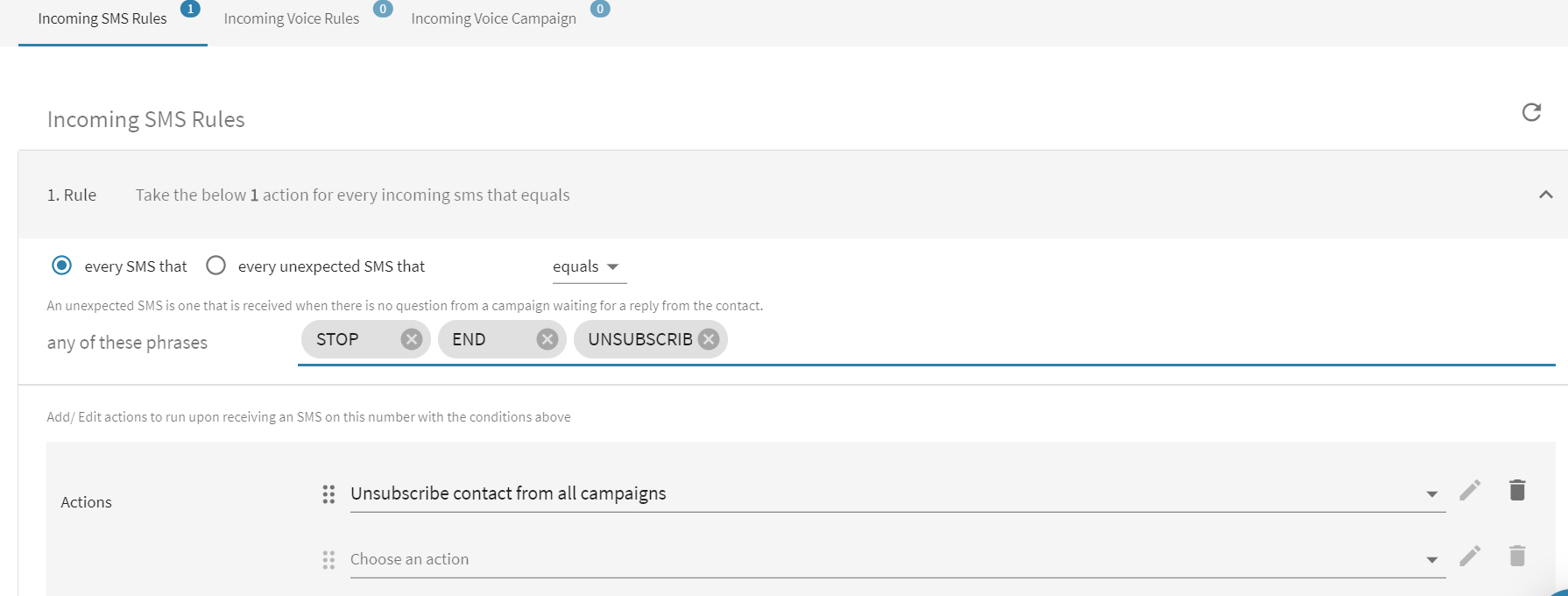
Have questions or need a little extra help?
