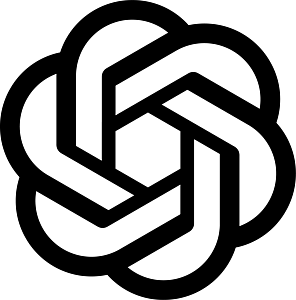Step 2 – Contacts
Step 2 lets you select the recipients of the engagement or incorporate a Missed Call and/or SMS Opt-in to let people self-subscribe to your SMS or Voice campaign.
Select Existing Contacts and Groups
This section is where you can select or add contacts to receive your SMS or Voice engagements. Click on the checkbox to select the recipients or group. To select all contacts, tick the uppermost checkbox beside the Phone Number header.
Contacts can be added one at a time here by entering the phone number in international format and then click Create. Only default contact fields are available in this section (Phone Number, First Name, Last Name and Language).
To add multiple contacts and add more custom fields, go to the Contacts page. If you want to add those contacts to a specific engagement, it might be useful to put those contacts in a Group.
Allow anyone to opt-in via Missed Call or SMS
Access this tab to enable people to self-subscribe to your campaign by sending an SMS keyword or by making a missed call to your number. Use the opt-in methods if you do not have a list of phone numbers that you want to send messages to, or if you want people to access the information on demand.
- Missed Call Opt-in
Let people give missed call (aka Flash/Beep) to your phone number to self-subscribe to an engagement. The system will intentionally disconnect the call and people will automatically receive the SMS or voice call message from that engagement.
- SMS Opt-in
Allow people to send an SMS keyword to your phone number to trigger an SMS or a voice call back. Sample Opt-in keywords are: Start, Register, Join, Help, Survey, Feedback. See below setup instructions.
- SMS Unsubscribe
Let contacts opt-out to stop receiving future messages from the engagement by sending the keyword you specified. Sample unsubscribe keywords are: Stop, Unsubscribe, End.
How to set up a Missed Call or SMS Keyword Subscription
- Go to tab Allow anyone to opt-in via a Missed Call or SMS on Step 2.
- Click the SMS Opt-in and/or Missed Call Opt-in checkbox.
- Select an inbound phone number from the dropdown or click Add Phone Number to purchase a virtual number or to link an Android relay.
- Type the keyword(s) and separate multiple keywords with a comma(,). Tip: Use short, easy-to-remember keywords (e.g. ‘Register’ or ‘Start’) to avoid the likelihood of errors or typos. Skip this step if you only want a Missed Call Opt-in.
- Optional: Add an automated SMS confirmation message to notify people that they have successfully subscribe or unsubscribe to the campaign. Leave blank if you don’t want to add any.
- Click Continue button to proceed to Step 3.
Once the engagement is live, the subscriber’s phone numbers will be available in the detailed reports. The subscribed contacts are automatically stored and accessible from the Contacts page. To view the subscriber details, go to the campaigns page, click the Actions located on the right select Download reports click, and check the Opt Ins tab of the downloaded spreadsheet file.
Have questions or need a little extra help?