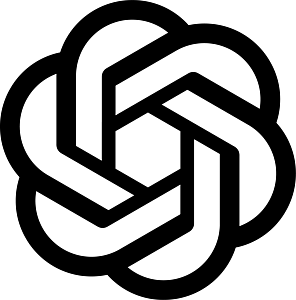Campaign Reports
Robust reporting and statistics are available in real-time to quickly analyze the audience responses and help you act faster. You have two options for viewing the Campaign reports: Download Campaign Report or View Analytics. You can view these options when you click the Actions button found on the right side of each campaign.

 Download Campaign Report
Download Campaign Report
Gain deeper insights by diving into the details of individual responses. Click Download Report to export details about every interaction into a spreadsheet file.
The downloaded spreadsheet will provide you with five different sheets where each sheet is populated with data depending on your campaign type. The five sheets are Campaign Report, SMS Log, WhatsApp Log, Call (Voice) Log, and Airtime TopUp Log. If you have a SMS Blast campaign, only the Campaign Report and SMS Log sheets will be populated with data. The rest of the other sheets will be empty. The same with Voice Call and Voice IVR Campaigns, only the Campaign Report and the Call (Voice) Log sheets will have data in it. Unless, you have actions in your Voice IVR Campaign that triggers an airtime top-up (mobile credit) to your contacts, then the Airtime TopUp Log will have data on what happened with the airtime requests.
Campaign Report – This is the main campaign summary report sheet where sms/voice/whatsapp transactions to your contacts are being logged individually. It has column headers such as:
1. Campaign ID – this a system-generated unique ID of your campaign.
2. Campaign Name – you can rename your campaign however you want. If no name was entered, the campaign type and date created will appear as default e.g. SMS Blast Campaign (2020 Oct 20).
3. Contact ID – this a system-generated unique ID of each contact uploaded in the engageSPARK platform.
4. Phone Number – recipient’s contact number
5. First Name – available if entered on the Contact’s page or when uploaded along with the phone number.
6. Last Name – available if entered on the Contact’s page or when uploaded along with the phone number.
7. Subscription Time – date and time when each contact was subscribed to the campaign.
8. Call Made – this is only available for voice calls or IVR campaigns. This is the date and time of when the call was made to the contact.
9. Call duration – this is only available for voice calls or IVR campaigns. This is the length of time your contact stayed on the call.
10. Question Choices – this is only available for SMS/IVR/WhatsApp surveys. These are the answers or choices your contact replied with on each question in the survey.
11. Question Timeout Count – this is only available for voice calls or IVR campaigns. This is the number of times your contact did not reply to each question in the survey.
12. Question Invalid Count – this is only available for voice calls or IVR campaigns. This is the number of times your contact replied with an invalid answer to each question in the survey.
SMS Log – this sheet will log all individual outbound (message sent) and inbound (message received) messages to/from your contact. Other than the Campaign ID, Campaign Name, Contact ID, Phone Number, First Name, and Last Name it has other column headers such as:
1. Direction – this will show whether the message is outbound (message sent) or inbound (message received).
2. Sender ID or Receiving Number – for one-way SMS where you don’t require your contacts to reply, you can use a sender ID (can be alpha, alphanumeric, or numeric – depending on country/telco restriction). If you want your contacts to reply to your message (e.g., survey), you will need a virtual number.
3. Time of Message – the date and time when the message was sent or received.
4. Delivery Status – whether the message was sent (outbound), received (inbound), or failed (outbound). For failed messages, it will log in the Error column the reason why it failed (e.g., telco error).
5. Cost in USD – the per-message cost.
6. Message – the exact message you sent or received.
7. Message ID – this a system-generated unique ID of each message sent and received in the engageSPARK platform.
8. Error – this is where the error message is logged when a message failed to go out (e.g., telco error).
WhatsApp Log – this sheet will log all individual WhatsApp messages – both outbound (message sent) and inbound (message received) – to/from your contact. It has the same column headers as the SMS Log sheet.
Call (Voice) Log – this sheet will log all individual outbound and inbound Voice calls to/from your contact, including the number of times we have to do a callback to your contact if they are unable to answer the call for the first time until they answer the call or until the call retries are exhausted – whichever comes first. Each callback is logged in separate rows. Other than the Campaign ID, Campaign Name, Contact ID, Phone Number, First Name, Last Name, and Direction it has other column headers such as:
1. Caller ID or Called Number – this is the number that shows up on your contact’s phone when you send them a voice call. We can set the caller ID for free. Just let us know what local number you want to use as a caller ID. For inbound calls (received calls), this will show your voice call or miss call number that your contact called to reach your hotline or to receive a callback.
2. Time call made – the date and time when the system initiated the call to your contact.
3. Time call answered – the date and time of when your contact picked up the call.
4. Time call ended – the date and time of when your contact hung-up the call.
5. Duration (s) – the length of time (in seconds) of how long your contact stayed on the call.
6. Cost in USD – the per minute of voice call rate times the duration of the call, this gives you the cost incurred per contact.
7. Call ID – this a system-generated unique ID of each call sent and received in the engageSPARK platform.
8. Error – this is where the error message is logged when a call failed (e.g., telco error, no answer, etc).
Airtime TopUp Log – this sheet logs all individual airtime top-up requests sent to your contact numbers. Other than the Campaign ID, Campaign Name, Contact ID, Phone Number, First Name, and Last Name it has other column headers such as:
1. Amount Sent – the amount of airtime top-up sent to your contact.
2. Amount Currency – the currency used to send the airtime top-up request.
3. Delivery Status – this shows whether the airtime top-up request was successfully sent or whether it failed.
4. Cost in USD – the cost incurred for sending the airtime.
5. Time of TopUp – the date and time of when the airtime top-up request was made.
6. TopUp ID – this a system-generated unique ID of each airtime top-up request sent in the engageSPARK platform.
7. Error – this is where the error message is logged when an airtime top-up request failed (e.g., top-up refused by telco, invalid number, etc).
 View Campaign Analytics
View Campaign Analytics
The Campaign Analytics provides effortless viewing of what happened on your campaign at a quick glance. The Campaigns Analytics View has three pages: Overview, Analytics, and Subscriptions.
- Overview – from here, you can see how many contacts were subscribed, contacts engaged, SMS sent, calls made, total cost of campaign, message cost, voice calls cost, WhatsApp cost, and airtime topup cost. The message delivery overview section tells you how many contacts were engaged (i.e., calls answered or picked up), contacts that were not engaged (i.e., calls not answered or picked up), and contacts that had an error (i.e., invalid number, insufficient funds, system issue, etc.). Also, you can see here an overview of your message content like the number of questions, what each question or messages are (Voice blast, Voice IVR question, SMS question, SMS blast, or Action only).

Sample screenshot of the Overview page of Campaign Summary View - Analytics – this is where you can see a quick breakdown of answers or keypresses for each of your SMS survey and Voice IVR survey questions.
 Sample screenshot of the Analytics page of Campaign Summary View
Sample screenshot of the Analytics page of Campaign Summary View - Subscriptions – from here, you can continue managing your subscriptions by either subscribing, unsubscribing, or resubscribing contacts or group of contacts after you have launched your campaign.

Sample screenshot of the Subscriptions page of Campaign Summary View
Have questions or need a little extra help?