This guide is designed to help organizations—like NGOs, research teams, and businesses—use WhatsApp to communicate at scale. Whether you’re sending out surveys, reminders, or important updates, this will walk you through how the WhatsApp Business API works and how to set it up using engageSPARK. With clear steps and practical tips to get you going smoothly.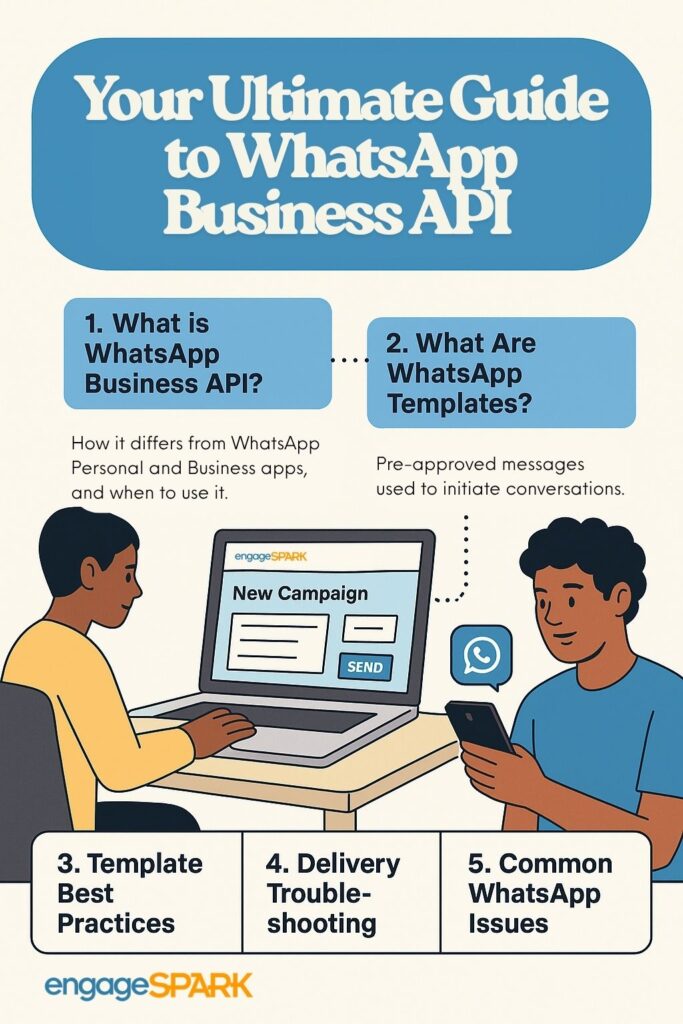
You can expect to:
- Learn what the WhatsApp Business API is, how to set it up, and how it differs from other WhatsApp tools.
- Understand Meta’s consent requirements and how to collect proper user opt-in.
- Design message templates, including utility vs. marketing types and best practices.
- Handle template rejections, quality issues, and delivery blocks.
- Use delivery statuses to monitor and improve message performance.
Table of Contents
- What is WhatsApp Business API?
A breakdown of how the API differs from WhatsApp Personal and Business apps, and when to use it. - How WhatsApp Works and Costs
Overview of message flows, interaction models, and associated pricing. - Getting Started: Set Up WhatsApp Business API
Step-by-step instructions on connecting your WhatsApp number via Facebook Business Account. - Getting Consent via WhatsApp
Required opt-in practices and how to obtain user consent effectively. - What Are WhatsApp Templates?
Definition and purpose of templates, how to get them approved, and what they enable. - Types of WhatsApp Templates and When to Use Them
Deep dive into Marketing vs. Utility Templates with comparison tables, strategy tips, and regional restrictions (e.g. U.S. ban on marketing from April 2025). - What to Do When Quality or Limits Drop
Recovery strategies for when your quality rating drops or message delivery is throttled. Includes actionable engagement tactics and retry logic tips. - Common WhatsApp Issues
Troubleshooting delivery failures, template rejections, rate limits, user-level blocks, and Meta-imposed suspensions. - What Delivery Statuses Can Tell You
Explanation of delivery receipts and status codes, and how to interpret delivery failures. - Need Help? Contact engageSPARK
Guidance on reaching out for assistance with setup, template optimization, or strategy review.
Let’s start with the basics
Before we dive in, here’s a quick overview of WhatsApp Business API, how it works, costs, and getting started.
What is WhatsApp Business API?
The WhatsApp Business API is an enterprise-grade solution built for scale. It enables integration with backend systems (like engageSPARK) to automate communications at large scale. You can run campaigns, send surveys and reminders, and support real-time interactions—while maintaining full compliance and robust reporting. It differs from:
- WhatsApp (Personal) which is the WhatsApp app that individuals (like you) have installed on their phones and is great for private messaging but offers no business features.
- WhatsApp Business App works well for small shops and services that only need basic features like auto-replies and a business profile.
Side-by-side comparison
| Feature | WhatsApp (Personal App) | WhatsApp Business App | WhatsApp Business API |
| Best For | Personal use | Micro and small businesses | Medium to large organizations |
| Cost | Free | Free | Paid (based on usage/conversations) |
| Setup | Download the app | Download the app | Requires Facebook Business setup + third-party platform like engageSPARK |
| Broadcast Limit | Not supported | 256 contacts | Varies per account: 250, 2,000, 10,000, 100,000 per day (Meta’s daily sending limit per account applies). |
| Multi-Device Access | 1 device | 1 phone + 4 linked devices | Unlimited users and devices |
| Business Profile | ❌ Not available | ✅ Basic business profile | ✅ Verified business profile |
| Automation | ❌ None | ✅ Greeting/away messages & quick replies | ✅ Chatbots, drip campaigns, retries, conditional logic |
| Integration with Tools | ❌ No | ❌ No | ✅ Yes — CRM, ERP, support tools, etc. |
| Analytics | ❌ None | ❌ None | ✅ Advanced reporting and metrics |
| Message Templates | ❌ No | ❌ No | ✅ Required for proactive outreach |
How WhatsApp Works and Costs
Messaging Flows
- 24-hour Conversations
- There are two types of conversations:
- User-initiated (free to reply within 24 hours).
- This happens when a person messages your organization first (e.g., they reply to a previous message after the 24-hour window has passed, asks you a question, or sends a keyword to your WhatsApp number to opt-in).
- This then opens a 24-hour conversation.
Once that happens, your organization can reply freely for the next 24 hours without needing a registered template. Your replies are then considered session messages within that period.
- Business-initiated (requires pre-approved message templates)
- If your organization wants to message someone before they’ve contacted you, or after the 24-hour window has passed, you must use a pre-approved message template. More about template messages here.
- User-initiated (free to reply within 24 hours).
- After 24 hours of no user response, you can only message them using a registered template.
- There are two types of conversations:
- Regular (Session) messages
- These are any messages you send within 24 hours of the contact’s last message to you (Customer Service Window or CSW). They don’t need WhatsApp’s approval (i.e., you don’t need to register these as template messages) and work just like a normal chat.
Consent Is Mandatory
WhatsApp always requires consent from the recipient (end-user) user opt-in before you send any business message. A consent if received if the user opts in or messages you.
- Opt-in is required regardless of the conversation type (business-initiated or user-initiated).
- If a user messages your business first on WhatsApp, that counts as valid opt-in. Unless their message says, “STOP” or “I don’t want to receive messages from you”, and the likes. At which point, you should stop messaging them.
- This is because the user is voluntarily starting the conversation, which WhatsApp interprets as consent to receive replies from your business within a 24-hour window.
- For Meta, that consent only applies to that conversation window (i.e., 24 hours from the user’s last message).
- If you want to message them after the 24-hour conversation window (CSW)—or send them proactive messages in the future—you must again collect explicit opt-in or consent (e.g., by asking them to press a button that says “YES”, “Proceed”, “I agree”, “Start”, etc) that clearly states they agree to receive WhatsApp messages from your organization.
| Scenario | Does it count as opt-in? | Can you message them freely? |
| User sends you a WhatsApp message | ✅ Yes (implicit opt-in) | ✅ For 24 hours only |
| You collected explicit opt-in via website or SMS | ✅ Yes | ✅ Any time (using templates) |
| No user message and no prior opt-in | ❌ No | ❌ You cannot message them at all |
- You can collect consent via your website, SMS, IVR, in-person, through a QR code, or even WhatsApp if initiated by the user. More about getting consent here.
Costs
Meta charges per template messages sent. This means that the more registered templates you send, the higher your costs will be. Here’s how it works…
- We charge $0.017 per WhatsApp message you send and $0.017 per WhatsApp message you receive.
- In addition to these fees, there is a country-specific template message fee that are categorized based on the template type – marketing or utility.
You can check the rates per country directly on Meta’s website, scroll down to find the “Rate Cards” section, and download the USD rates CSV. Here’s an example (using Kenya pricing):
| Message Type | Within 24h CSW | Outside 24h CSW | Notes |
| Utility Template | ✅ $0.017 | $0.0040 + $0.017 | |
| Marketing Template | $0.0225 + $0.017 | $0.0225 + $0.017 | Used for promotions, updates, and reminders |
| Non-Template Session message | ✅ $0.017 | ❌ Not allowed | After 24h, you must use a paid template |
Learn how messaging flows work, how the WhatsApp Business API interacts with users, and its associated costs in this article.
Getting Started: Set Up WhatsApp Business API
A few key things
- Account verification is essential—don’t skip business verification on Facebook because you can only connect your WABA if your Facebook Business account is Meta-verified.
- Admin involvement is mandatory—If someone else on your team manages your Meta Business account, they must be the one to connect it to your engageSPARK account. Only the Business Manager admin can grant the necessary permissions and complete the integration on Facebook’s side.
- Naming matters—choose your WhatsApp display name carefully, as it will be visible to your contacts and is difficult to change later. Make sure to communicate your chosen name to your Meta Business Manager admin, as they will be the one entering it during the integration process with us, engageSPARK.
- Prepare your phone number—you’ll need a verified phone number to use with your WhatsApp Business account, and you have two options:
- Virtual Number via engageSPARK: We can provide you with a virtual number from our partner telco. In this case, OTP verification is handled automatically—no action is needed from your Business Manager admin.
- Bring Your Own Number (BYON): If you prefer to use your own number, Meta will send an OTP to that number during the setup. Your Business Manager admin must have access to the phone (or SIM card) to receive the OTP, or you should be present to share the code with them in real time.
We have a step-by-step walkthrough of connecting your Meta Business Account and WhatsApp Business Account (WABA) through engageSPARK.
Now, getting into the weeds of WhatsApp
This guide doesn’t just explain what WhatsApp Business API can do — it dives into the detailed, technical, and often complex aspects of WhatsApp, including recovery strategies when your template quality rating drops.
Getting Consent via WhatsApp
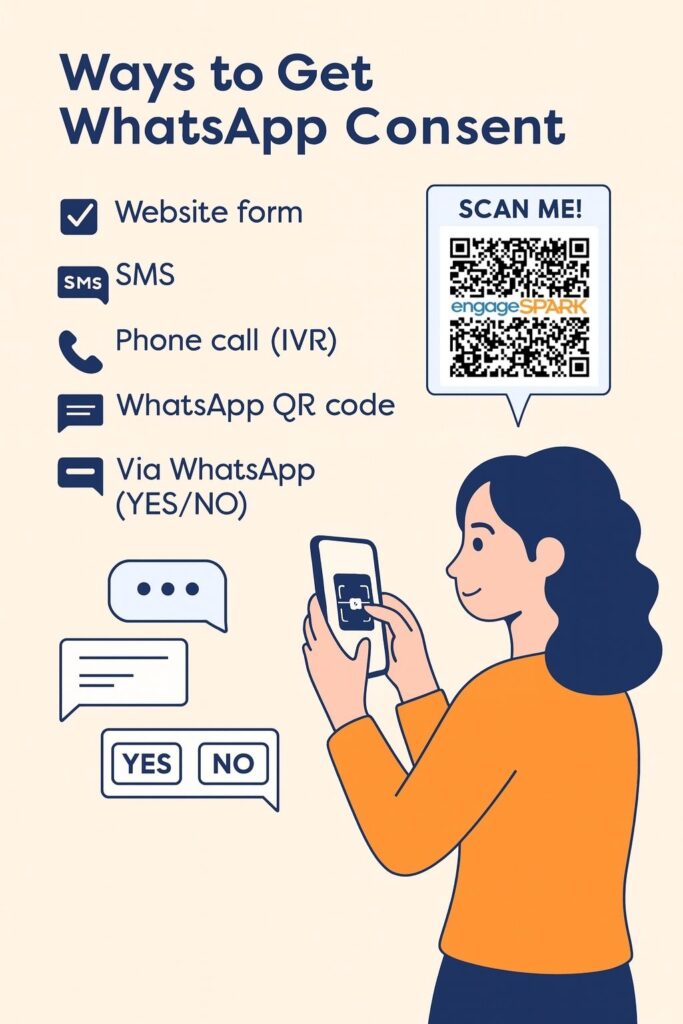
To send messages on WhatsApp, you must first get explicit user consent that clearly states they agree to receive messages from your organization via WhatsApp. This opt-in can be collected through channels—like website forms, SMS, phone calls (IVR), a WhatsApp QR code that users can scan. You can also collect consent directly via WhatsApp using a registered marketing template with a YES/NO consent button—and must mention your organization’s name and the purpose of the messages.
Check out the different ways of getting consent.
What if a user messages you first
If a user messages your WhatsApp Business number first, that does count as valid consent under WhatsApp’s policies.
This is considered an implicit opt-in, because the user is choosing to start the conversation—so you’re allowed to reply freely for up to 24 hours using non-template (free-form) messages. More information on WhatsApp template messages below. However:
- It doesn’t mean ongoing consent. You can only message that user within the 24-hour window after their last message.
- Once the 24 hours pass, you must use a pre-approved template message, and the user must have explicitly opted in (via website, SMS, phone, etc.) for that to be compliant.
Quick example
| Scenario | Does it count as consent? | What can you send? |
| User messages you first | ✅ Yes (for 24h) | Free-form replies |
| You message user first | ❌ Not unless they opted in elsewhere | Only approved template messages |
What Are WhatsApp Templates?
WhatsApp templates are pre-approved messages required to initiate a conversation with a user — if they haven’t messaged your business or organization in the last 24 hours. These are typically the first messages you send to a contact, and they must be submitted for approval through Meta’s WhatsApp system. Approval usually takes just a few minutes, but it can take longer depending on Meta’s processing time and other factors.
The engageSPARK platform will automatically facilitate this, and you will have a dashboard where you can see a list of all approved templates and their categories within your engageSPARK account.
Templates can include text, media, and interactive elements (like buttons or lists), and are essential for proactive outreach such as reminders, alerts, or marketing campaigns.
Types of WhatsApp Templates and When to Use Them
Before jumping into the details, let’s look at a quick example to make things clearer:
- Imagine you’re inviting people to a training program next week. That message is marketing — it’s meant to engage or promote something new.
- Now let’s say someone already signed up, and you want to remind them of their session tomorrow. That’s utility — it’s just a helpful reminder about something they already agreed to.
Meta treats those two types of messages differently. One is proactive and promotional (marketing), the other is transactional and expected (utility). Knowing the difference matters, especially for getting your templates approved and keeping your WhatsApp quality score high.
We’ve broken it all down in the table below — what each type is for, how to write them, when to send follow-ups, and what to avoid.
⚠️ Note on Authentication Templates
WhatsApp also supports authentication templates (for sending one-time passwords), but we don’t offer that feature since it’s not something our customers typically need. Our focus is on helping you send surveys, reminders, and updates — the messages that matter most to your programs.
Comparison Table: Marketing vs Utility Templates
| Aspect | Marketing Templates | Utility Templates |
| Purpose | Promotions, re-engagement, awareness | Transactional updates, confirmations, reminders |
| Content Tone | Engaging, conversational (but must avoid sounding promotional) | Neutral, factual, functional |
| Typical Use Cases | Program invitations, re-engagement messages, event reminders | Appointment confirmations, survey reminders, enrollment confirmations |
| Personalization | Highly recommended – use name, context, call-to-action | Keep neutral and specific to a transaction |
| Retry Strategy | Max 1–2 retries; space retries 6–12 hours apart | Retry only if user has not completed expected action; space retries |
| Formatting Tips | Avoid emojis, excessive punctuation, vague phrases like “check-in” or “join us” | Avoid emojis, use one neutral button only (e.g., “VIEW CONTENT”) |
| Approval Likelihood | Subject to stricter review; more likely to be rejected or flagged | Higher likelihood if language is dry, tied to a transaction |
| Quality Rating Risks | High – especially if messages are ignored or marked spam | Low – if properly framed and consented |
| US Market Limitations | Starting April 1, 2025, marketing messages won’t be allowed in the US | Utility messages still permitted |
Best Practices for Marketing Templates
When using marketing templates:
- Max 1 follow-up within 24 hours is safe. More can hurt engagement and quality.
- Recommended spacing:
- 1st message (e.g., morning)
- Follow-up ~6–12 hours later, only to non-responders
- If needed, a final nudge after 24 hours or after a few days using a new conversation window/template
- Avoid clickbait or vague language.
- Avoid using emojis, exclamation marks, or emotional tone.
- Track performance and pause low-performing templates.
Each follow-up should:
- Be shorter than the original
- Feel personal or helpful (“Just checking if you had a chance…”)
- Make it clear what the recipient should do next
Best Practices for Utility Templates
Meta’s Utility Category – How They Define It
Messages that facilitate a specific, agreed-upon transaction or update related to a transaction. This includes post-purchase notifications, appointment updates, and user-requested alerts.
Meta expects utility messages to:
- Be functional follow-ups to a specific prior action
- Refers explicitly to a pre-established program the user opted into.
- Tied to a specific user-initiated event.
- Be a single-button delivery only
- Avoid any choice about whether or not to engage.
- Only one quick reply button, with neutral labels like “VIEW CONTENT” or “YES” or “START”.
- Use factual, dry language like “Your appointment is confirmed,” “Your results are ready,” or “Your report is now available.”
- Avoid emojis, opt-out language, or emotional tone.
- Disconnect From Weekly Engagement Language
- Any wording that implies weekly check‑ins, health updates, or emotional well-being can be interpreted as proactive engagement — and thus marketing.
What to Do When Quality or Daily Messaging Limits Drop
If your WhatsApp quality rating drops from High to Low, it can be frustrating—but it’s also fixable. You’re not on your own, and you don’t need to guess your way through it. We’ll walk with you to get things back on track.
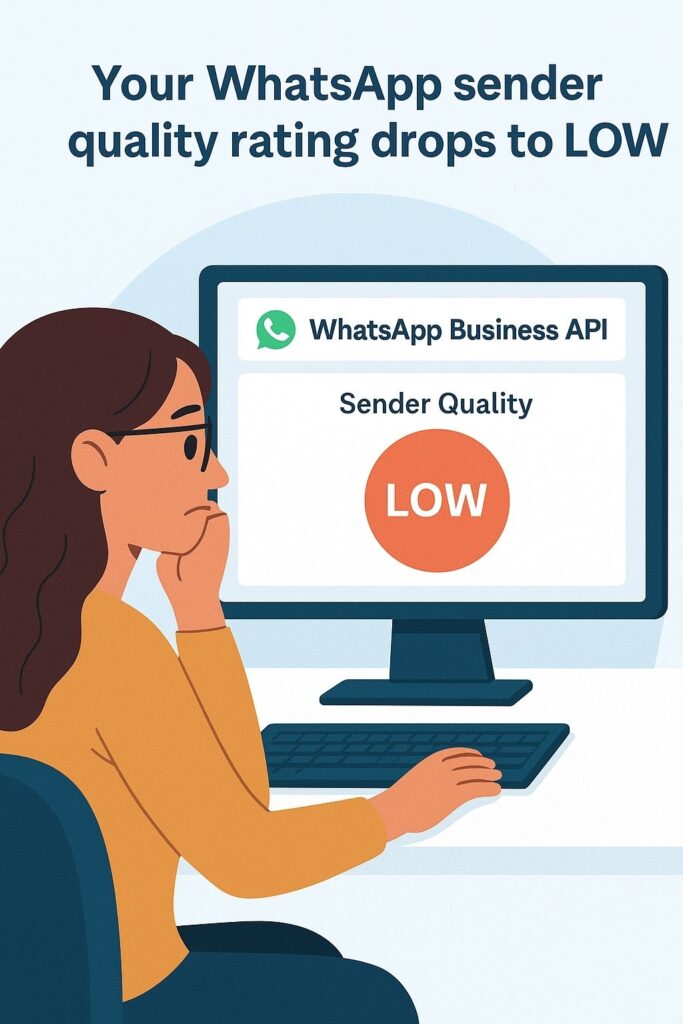
At engageSPARK, we’ve helped teams recover from drops in quality or message limits. If it happens to you, we’re here to help you understand why, what to change, and how to move forward.
How long does it take to recover your rating?
- You can usually recover from Low to Medium or High in 2–7 days if you make immediate or timely changes.
- WhatsApp looks at engagement over a rolling 7-day window, so positive signals can start improving your rating fairly quickly.
- Once your quality rating improves, your daily messaging limits from 250 → 2K often go back up within another 24–72 hours. To move from 2K to 10K, can take 30 days of ongoing engagement.
What to do to improve your quality rating
To raise your rating, you need to improve the experience of the people receiving your messages — that’s what Meta’s system is watching for.
- Send messages that get replies
- Aim for conversations, not broadcasts.
- Use templates that invite engagement or offer real value (e.g., reminders, follow-ups with questions, personalized check-ins).
- Target active and interested contacts
- Don’t blast everyone. Focus on people who have opted in recently or have interacted before.
- Only send succeeding messages in a survey to those who showed any intent (e.g., clicked a previous button).
- Use an End campaign for contact action in your Failure settings.
- Avoid reusing old or unengaged contact lists.
- Pause or tweak underperforming templates
- Monitor templates that get low response rates or show signs of user fatigue, like many people clicking an opt-out button (if you included one like a “STOP”or “NO” button). If you notice this behavior, stop sending that template or rewrite messages to be shorter, more personal, and clearly useful to the recipient.
- If any question gets <30% replies, consider:
- Dropping follow-ups on that step
- Rephrasing the question to feel more human
- Avoid aggressive timing or frequency
- Don’t send too many messages back-to-back.
- You can refer to Best Practices for Marketing Templates on how to best time your follow-ups.
- Multiple retries hurt your rating for two reasons:
- annoys people and then they press the “block” button in WhatsApp and
- decreases the reply rate (i.e., the percentage of replies you get out of the total messages you send).
- Don’t send too many messages back-to-back.
Volume and Reputation Considerations
Reminders and follow-ups count as separate messages, and each one can be flagged as “unanswered” if the user doesn’t respond.
For example: If you send 2,000 surveys with 2 reminders each, that’s 6,000 registered messages — and all 6,000 can be counted toward your quality score, not just the first 2,000.
While it is true that it’s generally low-risk – based on Meta’s observed behavior and industry guidance (from BSPs like Twilio) – if somebody stops replying to your messages mid-survey (anywhere after they’ve consented), it’s recommended that you lower the number of reminders/timeouts (1-2 reminders max; see Best Practices for Marketing Templates). Even if it does not count as a negative engagement signal for the entire conversation.
Based on Meta’s documentation, BSP guidance, and what we’ve observed across many campaigns, the quality scoring system appears to consider things like:
- Message template rejection rate (e.g. spam, blocks, reports)
- User actions such as blocking or muting your number
- Overall engagement with templates (i.e., whether users respond or not)
Because of this, sending too many follow-ups in a short period (like multiple in the same day or hour) may increase the chances of users muting, blocking, or reporting your number — all of which could negatively affect your template quality score.
Then, if more users follow that same pattern (respond to early questions, then ghost later ones), and you keep sending multiple reminders at each step, Meta will notice a trend:
- Lots of messages are sent
- Diminishing responses
- Possible annoyance = muted or blocked = drop in quality rating
Why this matters
Meta doesn’t distinguish between “first message” and “reminder” — it just sees:
- A business-initiated registered message
- Whether the user replied
- Whether they blocked or reported the number
If your reminders aren’t getting responses, they can contribute just as much (or more) to the deterioration of your quality rating as the original message.
Common WhatsApp Issues
Typical causes
- No opt-in proof.
- Low-quality templates.
- Too many retries.
- Messaging users using a non-template message outside the 24-hour window.
- Messaging inactive users.
- Messaging numbers not on WhatsApp.
- Users who have not upgraded to the latest WhatsApp app version.
- Users who have not accepted WhatsApp’s terms and conditions.
More reasons why your WhatsApp messages don’t get delivered.
Meta Blocks: Sender-Level vs. User-Level
Meta’s delivery issues can happen at different levels. Most issues are tied to the sender number (the phone number you’re using), but they may also occur at the individual recipient level.
How to Tell the Difference
| Symptom | Likely Cause |
| Only 1 user fails, the rest succeed | User-level block or issue |
| Sudden drop in delivery across all contacts from 1 sender | Meta-imposed limits or block on that sender number |
| Quality rating for that number drops to “Low” in WhatsApp Manager | Your messages are being flagged (Meta may act soon) |
| Messages to all users from a sender fail with “Blocked by WhatsApp” or error 131026 | Suspension of that number or template by Meta |
Meta doesn’t always wait for users to complain. If it predicts a message will lead to a poor user experience, it can block delivery before it happens.
What Delivery Statuses Can Tell You
When you send a WhatsApp message through your engageSPARK account, you’ll see its journey tracked via delivery receipts (DLRs) in your WhatsApp campaign’s downloadable Excel report, indicating how it’s progressing. This helps you:
- Monitor progress: See “In Progress” to know where your contacts are or what questions they have answered so far.
- Understand engagement: Track “Read” rates to measure user interaction.
- Troubleshoot failures: Use “Failed/Not Delivered” statuses to identify template violations or invalid/non-WhatsApp numbers.
The different WhatsApp delivery statuses and what they mean.
Contact us
Want help with your template design or WhatsApp campaign setup? Reach out to our team to:
- Review campaigns
- Review and optimize templates
- Set up retry flows that protect quality
- Track survey engagement metrics
- Recover from bad quality ratings
I know all these might feel too overwhelming. Don’t worry, we’re here for you. You can contact us anytime, or use the live chat on our website to say Hi.
