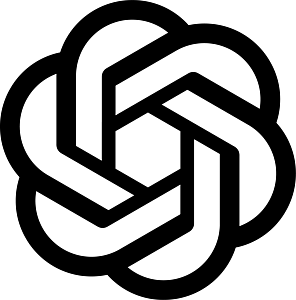6 Ways to Get Consent for WhatsApp Surveys From Program Participants
Without a doubt, WhatsApp is the coolest kid on the block. It’s the Rolls Royce of survey initiatives, with one of the highest open and response rates of any type of survey!
Now, while this sounds exciting, there’s a catch! To send messages to your contacts on WhatsApp, you must have their permission. It’s against WhatsApp’s rules to send messages to contacts who haven’t given you permission to do so. WhatsApp will permanently block your account if you’re perceived to be spamming people—even if you do research for Humanitarian WhatsApp Surveys like in this blog post. We don’t want that to happen to you, so here are some ways to avoid it, and run your WhatsApp surveys like a champ.
1. Put ads in traditional media for people to WhatsApp a phrase.

You can run an ad in your preferred medium (radio, newspaper, TV, word of mouth, flyer, etc.) inviting people to text (via WhatsApp) a catchy phrase or word. You will have permission after someone sends you that message, and WhatsApp will interpret it as an approval, allowing you to send them messages.
example
Media: Radio
Message: To receive traffic alerts in the Johannesburg area, send the word “TRAFFIC” to 555 555 5555 via WhatsApp.
2. Get consent via IVR Survey call
As we’ve already established, you need to get permission from your contacts before sending them WhatsApp campaigns. An IVR survey (Automated Interactive Voice Response) phone message is another way to accomplish this. Just record a message on the engageSPARK platform asking people if they want to take a WhatsApp survey. Participants could then respond live on the call using keypresses, e.g. by pressing 1 for yes or saying yes. If a respondent gives consent, you can then automatically send them a WhatsApp message right away to start the survey since they already gave their consent on the call.
How to quickly create an IVR campaign with engageSPARK.
-
-
- Login to your engageSPARK account.
- Click the Campaigns tab.
- Click New Campaign and select Voice IVR Survey.
- Give an appropriate name.
- Label the question if needed.
- The audio message can be recorded by clicking on the mic icon, or you can upload a pre-recorded audio file.
- Go to the Choice Section: This is where you specify the valid key presses that the contact can press to answer the question and the actions we should take for each choice. For example, to join a WhatsApp campaign, you could ask people to send you a keyword through WhatsApp. Once they do that, you’d have their consent to start contacting them via WhatsApp.
-
We also have a detailed tutorial on Voice IVR Survey here.
3. SMS Question
Another good technique would be to send an SMS question to your audience asking them to take part in a WhatsApp survey. Similar to the IVR example above, you could ask them to reply 1 for yes, or 2 for no. A WhatsApp message starting your survey could then be sent automatically to people who gave their consent.
4. SMS blast
Send an SMS blast to your audience, requesting they click on a specific link within the text message. If they click on the link, they’ll be redirected to WhatsApp, and you’d have obtained their consent. The URL to include is as follows: https://wa.me/55555555555?text=START Replace the 5s with your WhatsApp number.
5. Send an email blast with a WhatsApp link
This is similar to sending an SMS blast. The only difference is that we’ll use email instead of SMS. Send an email to participants asking them to text a keyword to a WhatsApp number. Alternatively, send them a QR code to scan, and they’ll be redirected to WhatsApp once they do.
Note: you will have to send the email outside of the engageSPARK platform.
6. Create a QR Code
Finally, we could use a QR code to get people’s permission. Make a QR code that can be emailed, put on social media, or printed on physical goods for people to scan. People will be redirected to WhatsApp after scanning the code.

Here are the steps to generating a QR code.
-
-
- Open the website you’d like to generate a QR code for.
- Right-click on a space.
- Select “Create QR Code for this Page.”
- Replace the URL with this: https://wa.me/555555555555?text=START Then change the number to your WhatsApp number and START with the message you want them to send to you to start the WhatsApp survey.
-
When someone scans the QR code, WhatsApp will automatically open on their phone; the phrase you put after “text” in the URL will be pre-populated in the message field, so all they’ll need to do is press send to start a WhatsApp conversation with you.
There are so many options available; choose the most convenient one for you, and you’ll be sending WhatsApp surveys in no time!
Have questions or need a little extra help?