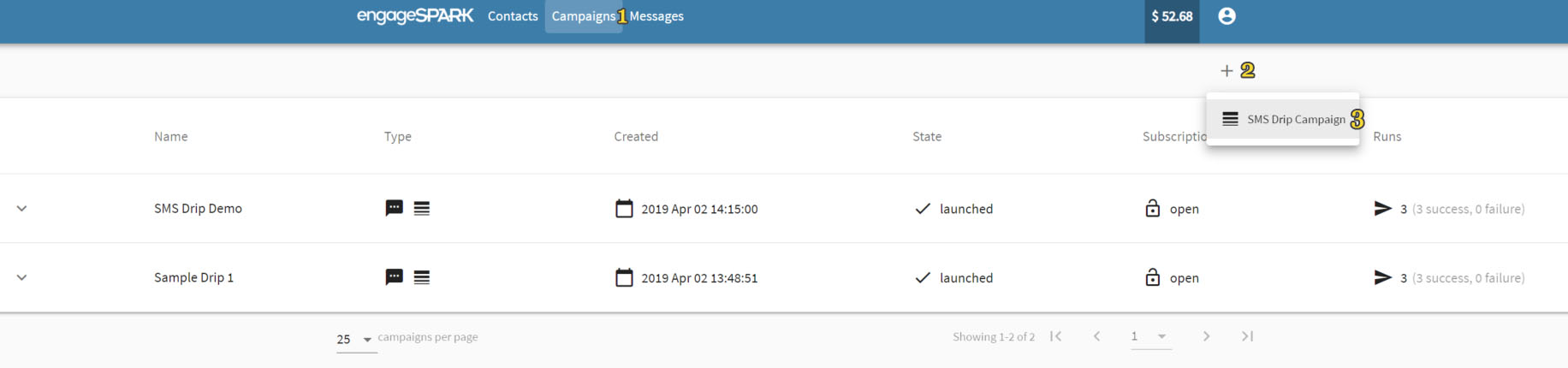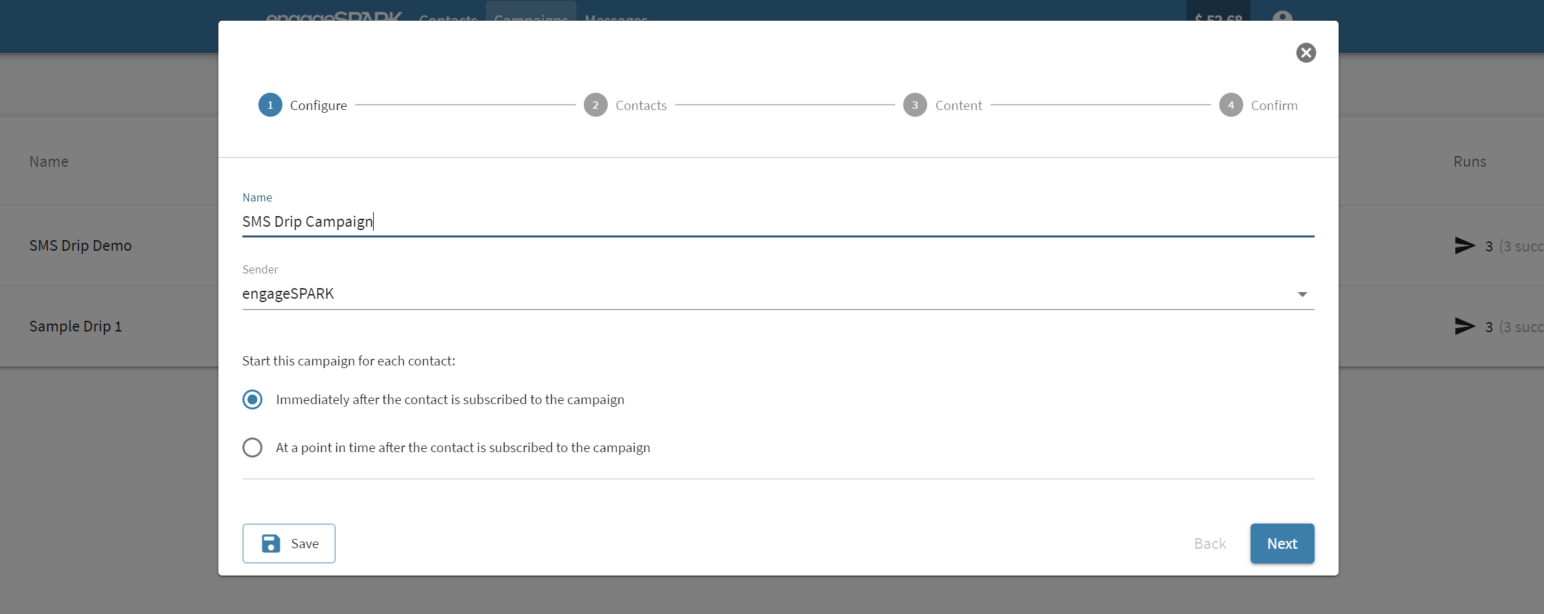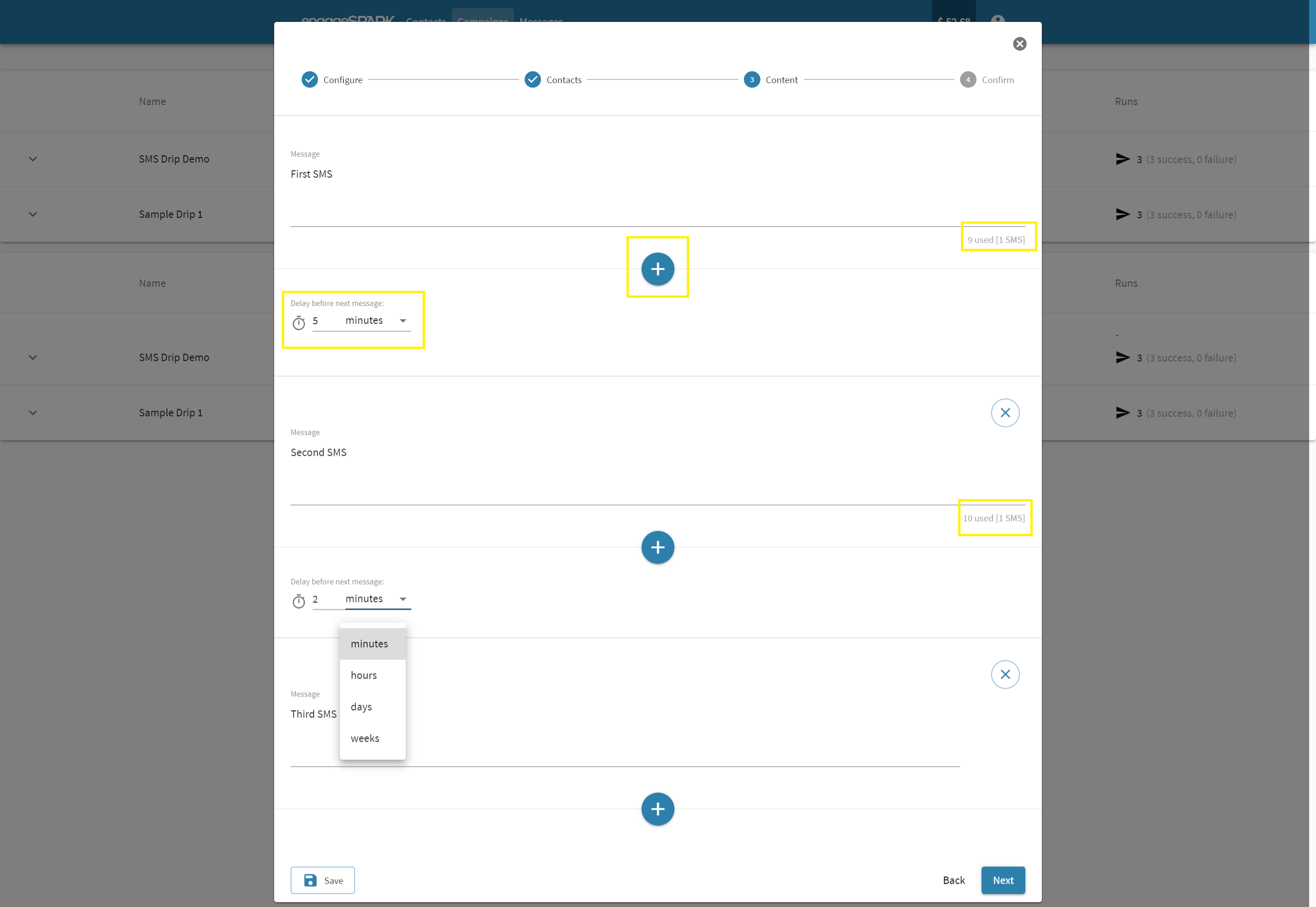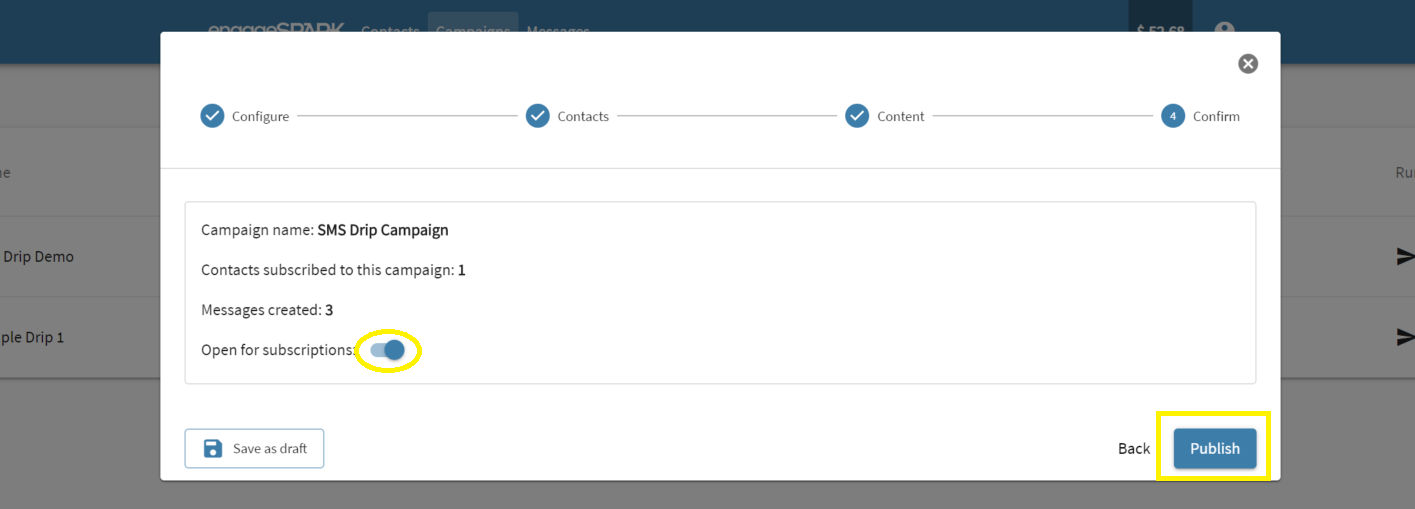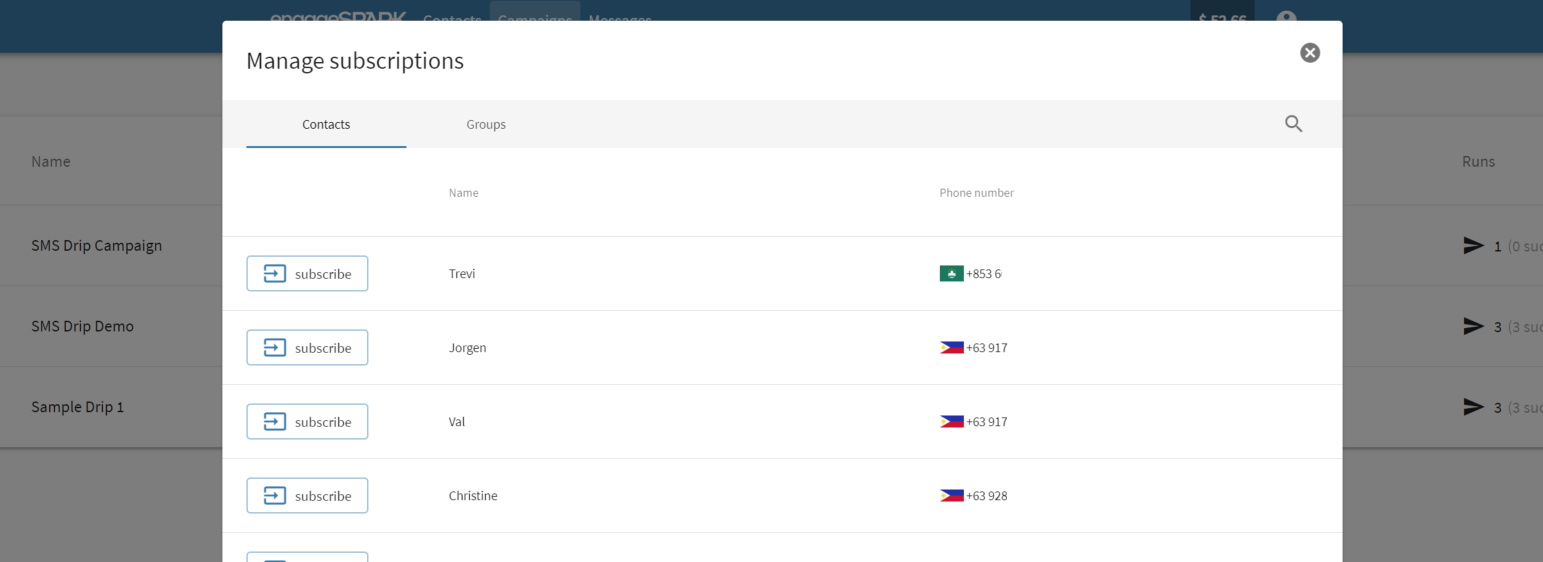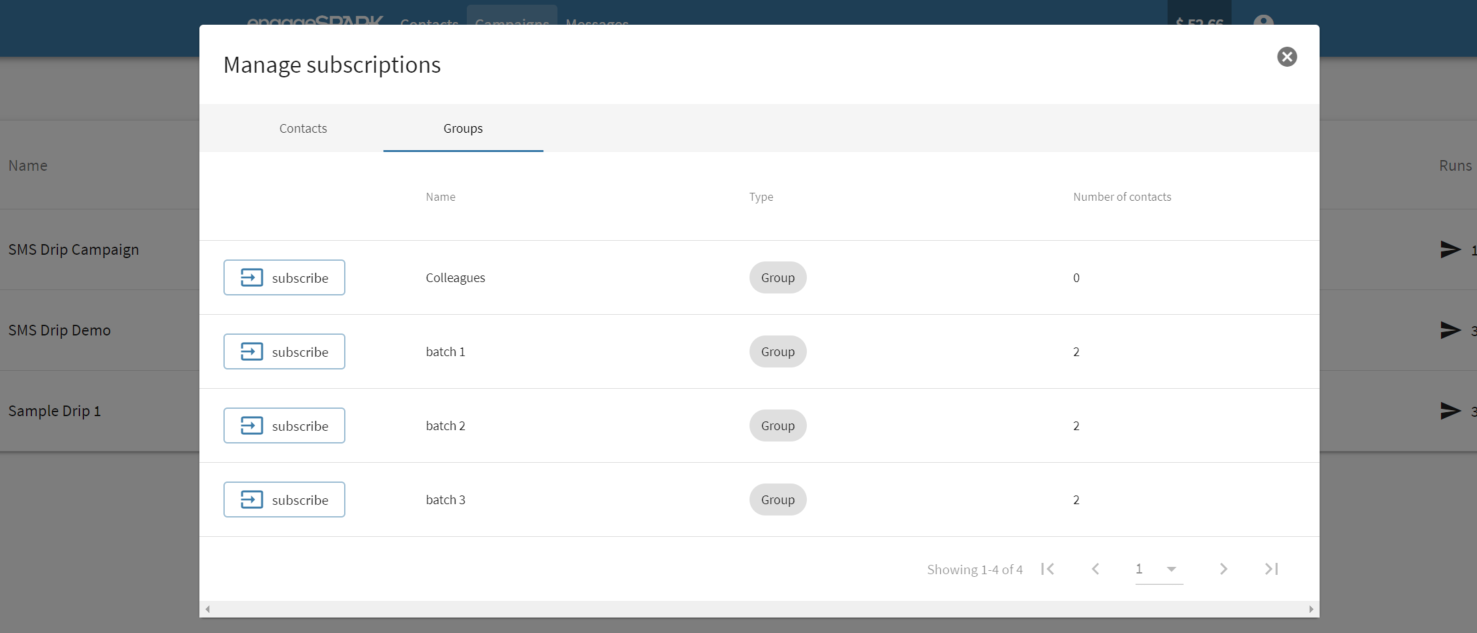Over the past few weeks, we’ve been campaigning about going beyond email. Making that extra step in engaging your target audience and reaching those who are hard to reach because they are not constantly online. Your goal of being on top of your contacts’ mind is now as easy as sending an SMS drip campaign. A series of SMSes that go out over a period of time is a welcomed approach to reaching your key customers. It allows you to develop a personal connection in a concise messaging content. It enables you to influence new markets where your competitors may not be able to reach.
According to Salesforce’s 4th State of Marketing report, there was a significant increase in SMS usage from 2015-2017. The use of SMS as a marketing channel reached 197% growth for B2B and 92% for B2C. It is expected to increase over time as 20% of marketing leaders plan on incorporating SMS to their marketing strategies. Do you want to be left behind or be on top of the game? If you choose the latter, then we’ve got you covered.
How it’s done
We went over the use cases and benefits of SMS drip campaign in the previous blog post. Now how do you get started? If you still haven’t signed up for an account with us, I suggest doing that here: Signup. If you already have an account, you can log in using your existing credentials. Once logged in, you can follow the steps below to start creating your first SMS drip campaign:
1. Go to the Campaigns tab and click the plus (+) sign in the right-hand side. It will pull up the SMS Drip Campaign option so go ahead and click on it.
2. There are 4 simple steps in creating your SMS Drip Campaign. First, Configure – this is where you specify your campaign name so it’s easy to identify one campaign from the other. Aside from that, you can do these here:
-
- Set your Sender ID – if you are new to using Sender ID, it is the name that will appear on your recipients’ phone when they receive your messages. This is good for branding so your recipients will know who the messages are coming from. If you have multiple Sender IDs in your account, you can click on the dropdown arrow to pull up the list of registered Sender IDs in your account. No need to manually type!
- Start Day/Time – you have 2 options on when you want your first message to go out to your recipients. (1) Immediately after the drip campaign is launched or as soon as the contacts are subscribed to the running campaign. (2) Schedule for later or at a point in time where you can set the day and time
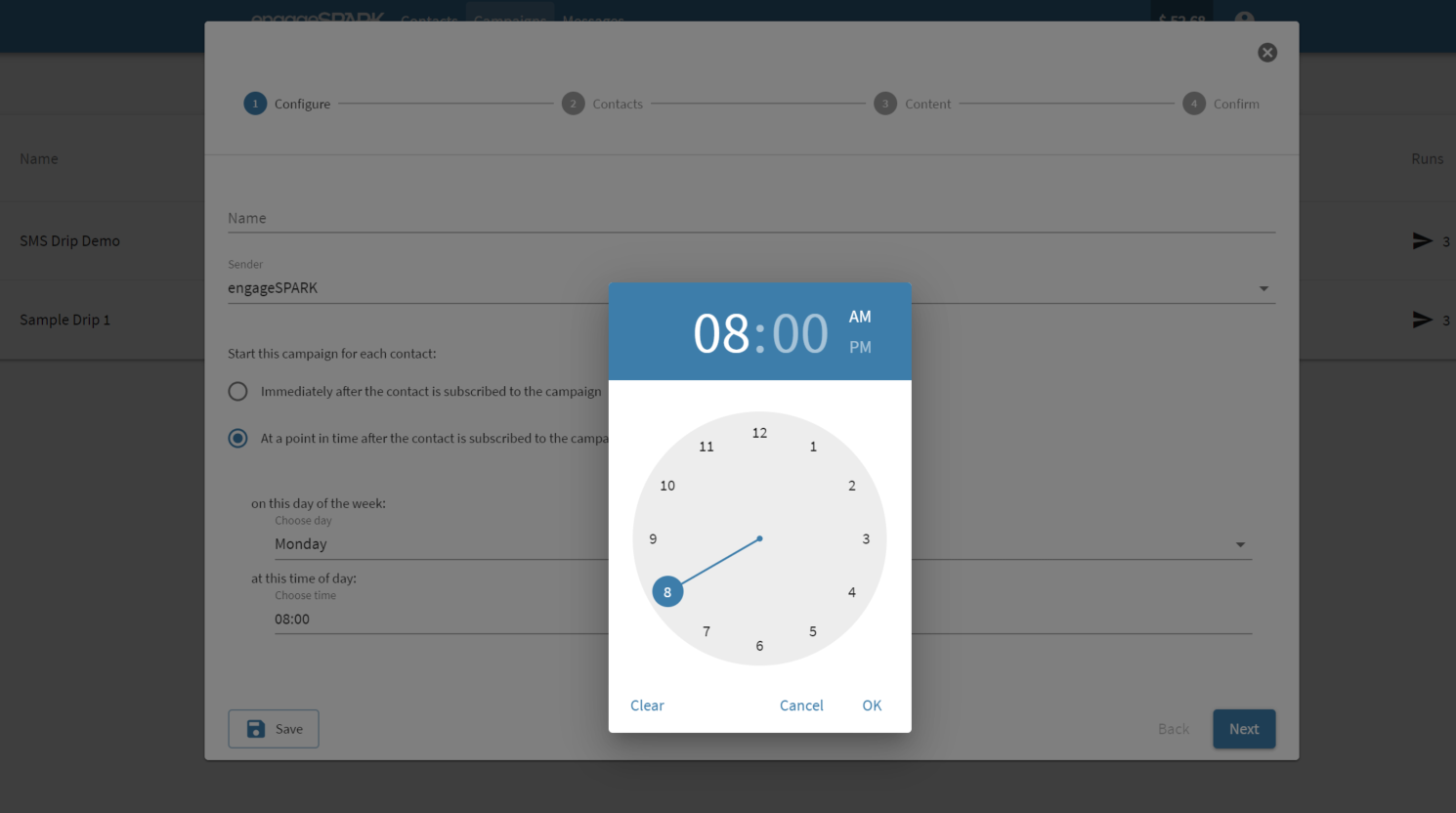
3. The second step in creating your SMS Drip Campaign, Contacts – is where you select who your recipients will be. To subscribe individual contacts, just tick the tick box on the left-hand side of the screen. You can tick multiple boxes if you want to select multiple contacts or you can tick the first box beside Name column to select all. See #6 Manage Subscriptions to know how to subscribe contacts by group.
4. Now you’ve reached the third step in your SMS Drip Campaign, Content – is very crucial in the success of your campaign. This is where you layout your messaging content and your drip flow. In your content, you should be able to capture your recipients’ attention in a few words, brief but comprehensive. You can keep track of the number of characters you’ve used up in the character count found at the right-hand side of every individual text messages. Read about our character limitation here. You can add as many messages as you want by clicking the big plus sign button. Lastly, you can schedule each of your pre-written text messages to go out on a specific time delay relative to the previous SMS. You have an option to delay it by minutes, hours, days, and weeks.
5. Confirm – is the last step in your SMS Drip Campaign before you decide to launch it by hitting the publish button. The summary part where you can see how many contacts are subscribed and how many messages you’ve created and scheduled to go out over a period of time. You can also toggle on/off the subscription feature if you want to be able to subscribe new contacts or group of contacts at a later point after the campaign is published and still running.
6. Once published, you have the following actions available to you:
-
- Stop campaign – if you no longer need a certain SMS Drip Campaign to be running, you can opt to stop it. Please note that you can no longer enable a stopped campaign but you can create a copy of it for future use.
- Disable new subscriptions – if you toggled-on the subscription feature in your SMS Drip Campaign’s Confirm step, you have an option to disable it at a later time if you don’t want to allow new contacts or group or contacts to be subscribed to the campaign. If you want to re-enable it after you disabled it, you can do so.
- Copy campaign – you can create a duplicate copy of your running or stopped SMS Drip campaign any time for future use.
- Manage subscriptions – to subscribe or enroll new contacts or group of contacts to your running SMS Drip Campaign, just click this option. When you click this option, it will show you 2 tabs: Contacts and Groups. You can switch between tabs to decide how you want to subscribe new contacts.
More exciting features ahead
We are here to help you realize your goal and for you to reach a global market of mobile users. Watch out for these upcoming features and drip campaign enhancements:
-
- Opt-in/Opt-out to/from running SMS Drip Campaign
- Maternal Health SMS Drip Campaign
- Voice Drip Campaign
Have some thoughts or suggestions? Feel free to reach out to us and we might just get the right ideas from you and implement it as we continue to strive in providing the right solutions to our global market. Email us at HelpTeam@engageSPARK.com or chat with us.