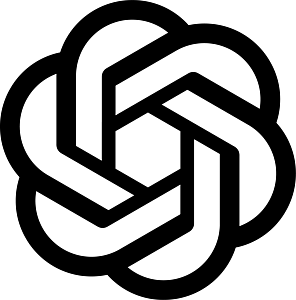Your engageSPARK Organization’s Billing Page
The engageSPARK Billing page is where you generate a proforma invoice, add a credit card and top-up your account balance, enable auto-recharge, download your payment receipts, and download your monthly usage statements.
Go to your engageSPARK organization’s Billing page by clicking the dollar icon on the upper right of your organization.

Add a credit card and top-up your account
Generate Proforma Invoice
You can generate back-dated and future-dated proforma invoices. Click the Create a Proforma Invoice button found on the upper right.

Then, fill out the form.
It will ask you to enter some basic information:
- Name of the person or company requesting/approving the invoice
- Address
- Invoiced amount
- A date, which allows you to select a past, present, or a future date

In the section that says Extra Information, this is where you specify any of your internal company or organization finance codes – like a purchase order number (PO number).
- Title – this is where you put the name of the cost center. Example: PO#, Purchase Order, Cost Code, Project ID, Project name, etc.
- Value – this is now the part where you put the actual PO number, code, id, project name, etc.

After that, click the Generate Invoice button. It will generate a PDF proforma invoice like the one below.

Add a Credit Card and Top-up your Account
To add a credit card to your engageSPARK organization, fill out the credit card form on the left side of the Billing page with your credit card details.
Once done, top up your account via credit card. The minimum amount to top up is $10.00. Any payment less than that will not go through. Once the payment is made, it will automatically reflect in your credit balance in the upper right where the dollar sign is.
You can add only one credit card to your engageSPARK organization for future payments. If you want to use a different credit card, you will need to delete the existing one first.
We accept Visa, Mastercard, or American Express.
Every payment transaction you make or credit card change is logged. Look at engageSPARK’s audit log section to see when the charge was made, who in your team did it, who changed your credit card, and a lot more.
Enable Autorecharge
To avoid service interruption – especially when you are running big campaigns on off-hours and weekends, enable auto-recharge in your engageSPARK organization.
It’s very easy and convenient. The engageSPARK platform allows you to set how much to recharge when your balance drops below your set threshold. You can enable and disable it anytime on the BIlling page. Find it right under the Proforma Invoice button.

To learn more about auto-recharge, check out our separate support article with a detailed explanation of how it works, how to enable and disable it.
Account Balance Notifications and Spend Limits
The engageSPARK platform now allows you to set your daily spend limit, maximum spend limit, and low balance notification on your account.
The daily spend notification tells the system to send you an email when your account spend for the day has hit the amount you set, while the daily maximum spend limit allows you to set a maximum amount your organization can spend on SMS, IVR Voice Calls, WhatsApp messages, and Airtime transactions in a day. When you hit this amount, all your messages, calls, and airtime transactions will fail.
The low balance notification allows you to set an amount before we notify you that it’s time to top-up your account before you run out of funds and all messages fail.

To learn more about account balance notifications and spend limits, see our separate article with a detailed explanation on how it works.
Download Payment Receipts
When you purchase a product or a service, naturally, you would want to get a payment receipt. With engageSPARK, download an e-receipt any time for every bank transfer and credit card payment you make.
After you make a payment, you can find the downloadable e-receipts in the billing page.

Download and re-download your e-receipts any time.
Download Monthly Usage Statements
The Usage Statements section allows you to download a monthly breakdown of your credit usage in your engageSPARK organization. You can download it either in PDF format or XLSX (excel file).
This helps you keep track of your monthly spending on SMS messages, per minute of Voice IVR calls, WhatsApp messages, Airtime top-ups, Virtual phone numbers, Subscription plan, and other miscellaneous fees.
Look at the attached sample PDF of the usage statement for August 2021 for reference.

Have questions or need a little extra help?