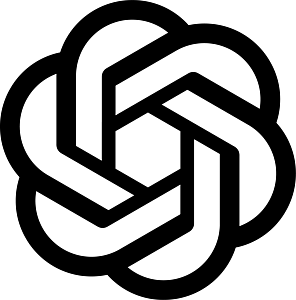How to Access the Audit log in my Account?
If multiple users have access to your engageSPARK account, it’s a good idea to keep track of all the changes and movements being made.
With the audit log feature, engageSPARK wants to help keep your internal processes as efficient and as transparent as possible.
The audit log helps you answer questions such as:
- Who downloaded the contacts database?
- Did my colleague already accept the user invite?
- Who charged the corporate credit card last night?
- Why did my campaign use the other sender ID? (Ah, my colleague edited the campaign after me—let’s ask him.)
What data is available in the audit log?
You will be able to see the following actions in the audit log:
- Accesses to organization
- Upload and download of contact data (Note: you will not see which contacts in specific were uploaded or downloaded)
- Enabling and disabling of auto-recharge
- Credit card charges
- Adding or removing of credit cards from the account
- Transfers of funds between organizations
- Saving of campaigns (note: you will not be able to see what changes they’ve made, only that changes took place)
- Creation, deletion, and acceptance of user invites
Note: for all of these actions you can see WHO (which organization user) did what and at WHAT TIME.
Our team is working hard on being able to add more actions and details to the audit log in the future! That way your report will be as detailed as it can be.
How to access the audit log
Let’s go ahead and take a look at this new feature on our platform:
On the top right corner of the page, click on your icon:
![]()
Then, from the drop-down menu click on Organization.
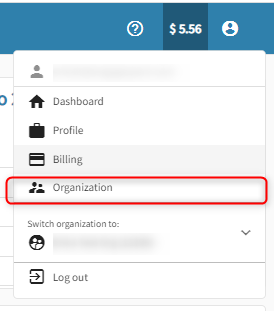
There you will see a tab called Audit Log.

From there it’s as easy as it looks. You have to choose the dates you’re looking to audit. Then just go ahead and download your report.

You will see that the report itself is also very easy to read and will tell you of the activity going on in your account and who did what:

In the Audit log you will be able to see 5 main headers:
![]()
- Date: Date and time in which the action took place.
- User: Name and email of the person who made logged in and made changes.
- IP Address: IP address of the said person.
- Action: Actions that took place (logged in, saved campaign, uploaded contacts, etc.).
- Details: Details of said actions (If the login was successful, which campaign was saved, how many contacts were successfully uploaded etc.).
Keep in mind
- The audit log data does not expire as long as your organization remains active.
- Only users who have Owner and Manager roles within the organization will be able to access the audit log.
Do you have any questions or further suggestions about this feature? Talk to us via our live chat!
Have questions or need a little extra help?