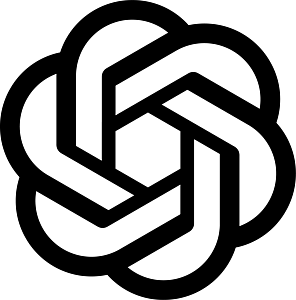Connecting your engageSPARK account to Zapier
When creating a zap for the first time with engageSPARK, Zapier will ask you to choose an engageSPARK account to connect to Zapier. To do that, follow these steps:
Step 1: In Zapier, click Connect New Account and hit Continue.

Step 2: You will see a new window asking for your API key. To get it, go to: https://start.engagespark.com/profile or click the Avatar on the top right of the engageSPARK platform. Access Account Settings tab and go to API Key.

Step 3: Copy your API Key then go back to Zapier and paste it. Click “Yes, Continue“.

Step 2: Click Test and hit “Yes, Continue“. That’s it.
Related Articles
Zapier Integration »
Google Sheets – engageSPARK Integration via Zapier »
Salesforce – engageSPARK Integration via Zapier »
Forwarding SMS Responses to Google Spreadsheet via Zapier »
Forward SMS Received in Webhook to Zendesk via Zapier »
Forward SMS to Email via Zapier »
Scheduled Personalized SMS Blast Via Zapier »