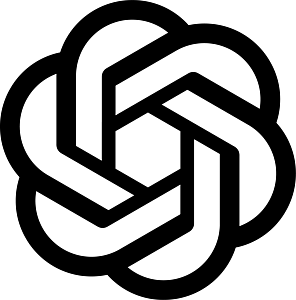How to name (or rename) a campaign
It’s always a good practice to name your campaigns appropriately to easily distinguish one from the other. This is especially useful when you start having multiple campaigns in your engageSPARK account.
It’s easy. Just follow the steps below:
- How to name your campaign as you are creating it?
- How to rename your campaign after you’ve launched it?
How to name your campaign as you are creating it?
- Log in to your engageSPARK account and click the Campaigns page.
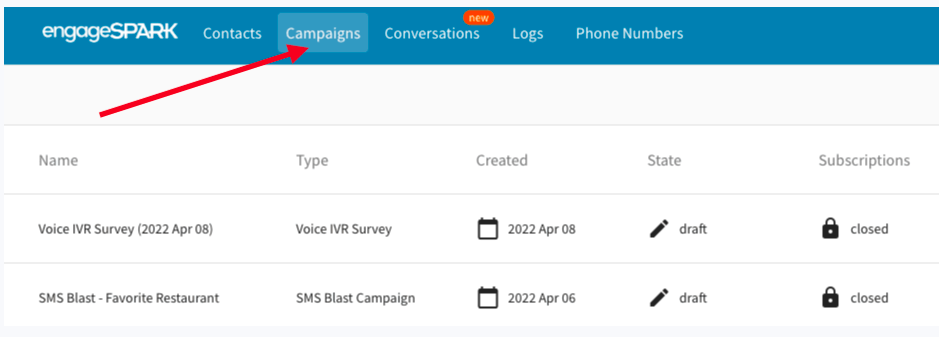 2. Create a new campaign by clicking on the New Campaign button
2. Create a new campaign by clicking on the New Campaign button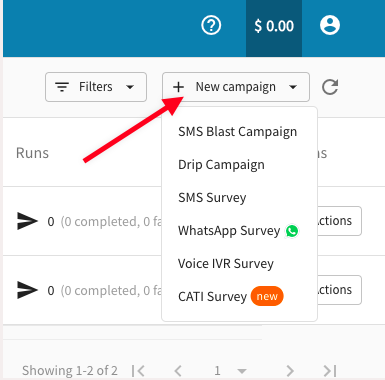
3. Then click on the pencil to give it a name
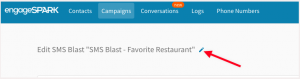
How to rename your campaign after you’ve launched it?
- Click the Actions button and choose Edit campaigns
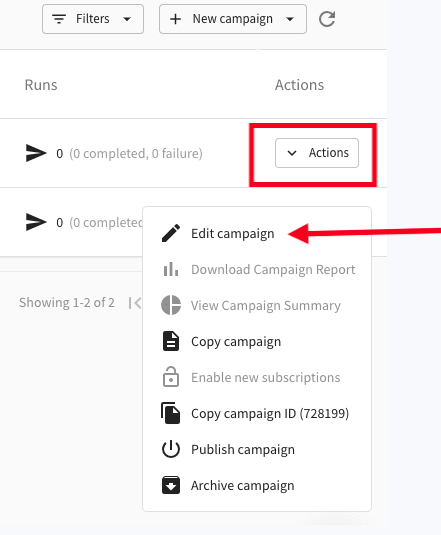 2. Click the pencil icon in the new window. You should now be able to change or rename the campaign in the name area.
2. Click the pencil icon in the new window. You should now be able to change or rename the campaign in the name area.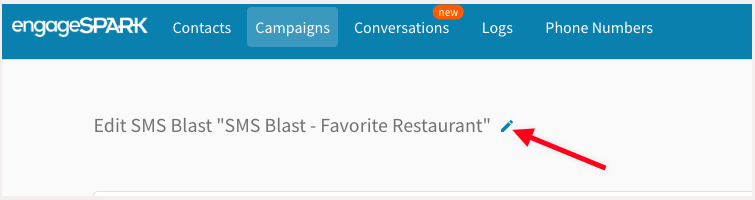
.3. For launched campaigns the checkmark next to the name and the save button will be disabled. We do this to allow you to verify all settings before proceeding. This will ensure that any errors are corrected before they cause problems further down the line.
In order to save the new name, click the Next button, and click it again to move to the “Confirm” section. The Save & Close button will appear at the bottom, click on it to save the name.
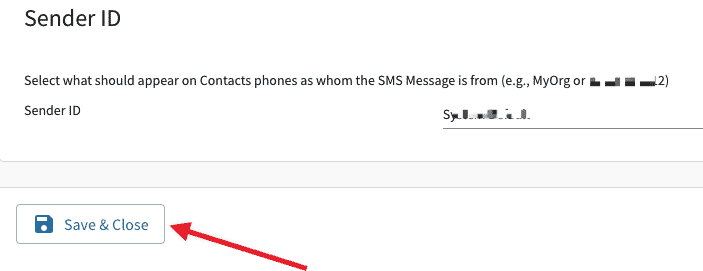
Have questions or need a little extra help?