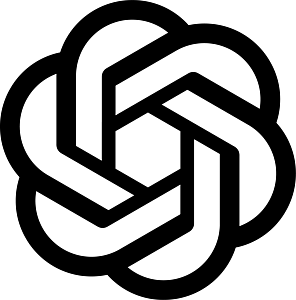Subscribing contacts to a campaign
In this article, we will show you how to subscribe contacts easily to your existing campaigns via the Campaigns page so your contacts can receive the messages in your campaigns immediately or based on a schedule you set. how to Subscribe contacts easily to an existing campaign via the Campaigns page so they can receive the messages in your campaign immediately or based on a schedule
To subscribe contacts to an existing campaign, the status must be either LAUNCHED or SCHEDULED.
You cannot add recipients or subscribe new contacts once a campaign is stopped. Instead, Duplicate the campaign from the dashboard and select the contacts, groups, or segments of contacts in Step 2 when creating the new campaign.
How to Subscribe Individual Contacts
How to Subscribe Groups or Segments
How to subscribe contacts to an existing Voice IVR, SMS, or Drip Campaigns
1. Go to the Campaigns page: https://app.engagespark.com/campaigns

2. Click the Actions button on the right side of the campaign name.

3. Choose Manage Subscriptions from the dropdown choices.

4. A pop-up window will appear which allows you to subscribe contacts individually, by group, or by segment. You can add individual contacts by simply clicking the Subscribe button next to the contact you want to subscribe.

- After you click on the subscribe button, another popup will appear. This allows you to choose if the contact should be subscribed immediately, in a few seconds, minutes, hours, days, weeks or on a specific date & time

-
- Immediately: If you choose this option, the system will automatically send out the campaign to the contact as soon as you confirm the subscription.
- Seconds: Depending on the number of seconds you’ve set; the system will send your campaign X seconds after you subscribe a contact or group of contacts to it.
- Minute: Depending on the number of minutes you’ve set; the system will send your campaign X minutes after you subscribe a contact or group of contacts to it. For example, you set the subscription to go out 5 minutes after – your contact will receive it 5 minutes after you confirm their subscription to the campaign.
- Hours: the same rule applies, only this time it’s in hours. Depending on the number of hours you’ve set, the system will send your campaign X hours after you subscribe a contact or group of contacts. For example, you schedule the subscription to go out 1 hour after – your recipient will receive it 1 hour after you confirm their subscription to the campaign.
-
- Days: The system starts counting the beginning of a day at 12:00am. It will subscribe your contacts X days at X time after you confirm the subscription. If X time has already passed from the time you subscribed your contacts, the campaign will go out on the next scheduled time. For example, if you schedule the subscription to go out 0 day at 9am, it will go out at 9am after you subscribe a contact or group of contacts. If 9am already passed, it will go out on the next 9am. Another example is if you set your subscription to go out 1 day at 9am, it will go out 1 day after you subscribe a contact or group of contacts at 9am.
- Weeks: The system considers Sunday as the beginning of a week. It will subscribe your contacts X weeks at X time to the campaign after you confirm the subscription. If X time has already passed from the time you subscribed your contacts, the campaign will go out on the next scheduled time. For example, if you schedule the subscription to go out 0 week at 9am the system will send out the message at 9am after you subscribe a contact or group of contacts. Another example is if you schedule the subscription to go out 1 week at 9am, it will go out 1 week after you subscribe a contact or group of contacts at 9am.
- Specific Date & Time: This allows you to choose a specific date and time you want the contact to be subscribed to the campaign. As shown in the screenshot below, you can select a date and time. We even made it easier for you to select the countries your contacts are resident in so the campaigns will always go out at the correct time zone.

- Subscribing a contact to a drip Campaign: When you subscribe a contact to a drip campaign, the system allows you to select which part of the campaign you want them to start from as seen in the screenshot below

When subscribing a contact to a later message in your drip campaign, like message 3 out of 10, keep in mind that the contact will receive that message immediately, ignoring any delay set for it. To maintain the desired timing, consider adding a delay in the subscription itself. This ensures the contact receives the message at the intended time, even if they join the campaign later.

How to subscribe groups or segments to an existing Voice IVR, SMS, or Drip campaign
To Subscribe Groups or Segments, simply click on the Manage Subscription button next to the group or Segment and then click Subscribe from the drop-down menu.
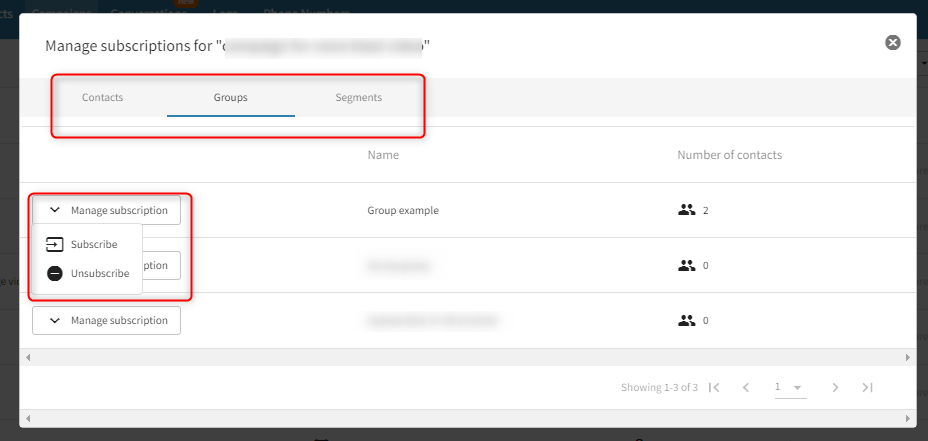
The contacts in the selected group or segment will receive the messages depending on the schedule set in Step 3 of the campaign. For contacts to receive the SMS or voice calls right after they are subscribed, the Start time should be set to ‘Immediately’. You may also opt to schedule the launch of the campaign for a specific date and time.
After following the step above, a confirmation screen will come up as seen in the screenshot below. This screen will ask you to type the number of contacts in the group or segment as a precautionary measure to make sure you are aware of what you are doing. When subscribing a group of contacts, it’s important to consider if any of them have already been subscribed to the campaign before. In such cases, you will come across a checkbox (as shown in the image below) that gives you the option to decide whether you want to subscribe those contacts again or not. Simply tick the checkbox if you want them to be subscribed again, or leave it unchecked if you do not want to subscribe them again.

Have questions or need a little extra help?