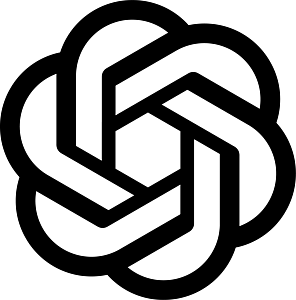How to set up a call time window?
In this article, we will show you how to set a call time window for your IVR campaigns.
What is a call time window?
Now first things first. What exactly is a call time window? A call time window is a specified time frame (determined by you) in which you wish to have your calls go out to your participants.
Why is a call time window important?
Now you might be wondering how a call time window can be helpful to you. Turns out, it can be extremely helpful! Because if you make your calls at just the right time of day when you know your contacts are more readily available, then the likelihood of having your calls answered and surveys completed will go up!
It’s also worth remembering that people are giving you their precious time by answering your questions, so it is only polite to be considerate of them and not call them on weekends if you know that’s when they have time off, as well as not calling too early or too late depending on their work schedules.
There are other instances where it’s important to be mindful of the call times:
- Legal reasons. In some countries, it’s not permitted to make automated calls after a certain hour
- Culturally sensitive times. We’ve had clients in the past who have made sure to not call their participants during Muslim prayer times.
- Night time. While this may be kind of obvious, it’s important in case you have tens of thousands of calls going out and they go on for a while.
- Convenience. Your participants may simply not be available at certain times due to their activities and have made it known to you at what time they are available.
Check out our IVR guide to learn some of the best practices from the field to help make your campaign a success!
Call time window set up
Here’s how you can set up a call time window in your IVR campaign:
1. Go into the campaigns tab at the top of the page:

2. Then select Voice IVR Survey from the dropdown menu found in the New Campaign button

Now go ahead and complete steps 1 and two of your IVR campaign which are the content creation steps and the subscription step.

3. Moving on to step 3, which is the confirmation step. If you scroll down you will find a section called “Configure your calls”.

Here you can configure the Retry Calls function and the Call Time Window (which is what we’re after).
Simply uncheck the box that says Anytime and you will be able to select the days and times during which you want your calls to go out. For this example, I will configure my calls to go out every day from 5 pm- 6.30 PM, but not at all on Saturday and Sunday.
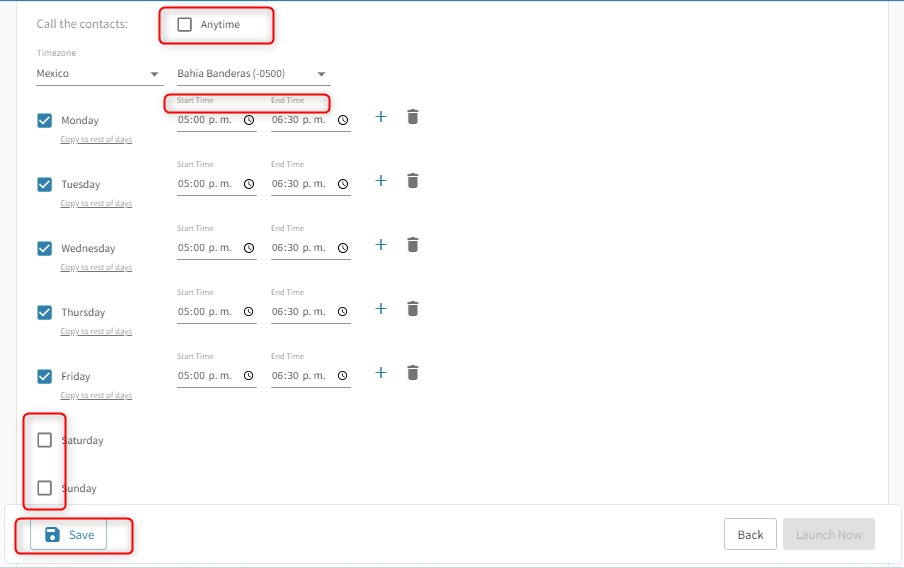
4. And now you can save your campaign using the Save button at the bottom or go ahead and launch your campaign with the “Launch Now” button if you are all set!
That’s it!
Have questions or need a little extra help?