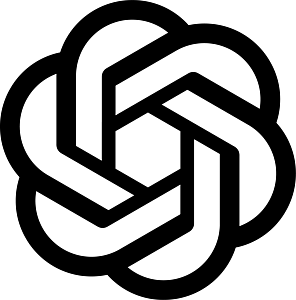Edit Live Campaigns
At one point or another, we all make mistakes and we often feel the urge of wanting to undo or correct ourselves. In most cases, we can no longer take back what was said and done because the past is in the past.
But what if you are running an IVR survey that hundreds of thousands of people are subscribed into and you made a “small booboo”? Or, you’ve published a drip campaign that is supposed to go on for weeks, and somewhere in the middle of the campaign period, you want to change the message content. What then?
Luckily, with engageSPARK, you have the power to edit your live or published campaigns at any given point in time. I think it’s not much of a stretch to say it’s a powerful feature that will come in handy not just to correct mistakes but to improve your overall campaign flow.
So how do you do it?
How to Edit a Live Campaign
1. Click the Actions Menu drop-down icon found on the left side of each of your campaign names.

2. Then, click Edit campaign from the drop-down options.

Editing Restrictions
Edit content step in a campaign
Any changes you make on your campaign only applies to messages that have not gone out yet or to people who have not received your messages yet. Also, the following are not allowed when editing the content part of your campaign:
- Inserting new messages (e.g., SMS message, voice message, survey, actions only) in between message parts in a drip campaign or surveys. You can only append new messages at the end.
- You cannot delete message parts.
- You cannot change the type of message in any part of your campaign (e.g., from message to question).
Edit contacts step in a campaign
This step is disabled when in edit mode. You cannot add/remove contacts from here. If you want to subscribe or unsubscribe a contact or group of contacts from your campaign, you need to do it via the Manage subscriptions option in the Actions Menu.
Edit confirmation step in a campaign
You can edit the sender ID (for SMS messages) and/or caller ID (for voice messages) settings of your campaign. If you are editing a voice campaign or drip campaign with voice messages, you re-configure the call retry settings and call time windows from here.
Save & Close
When you’re satisfied with the changes you’ve made, you can hit Save & Close button ![]() .
.
Now, to quote Uncle Ben from Spiderman, “With great power comes great responsibility”. So, edit your live campaigns wisely and carefully.
Have questions or need a little extra help?