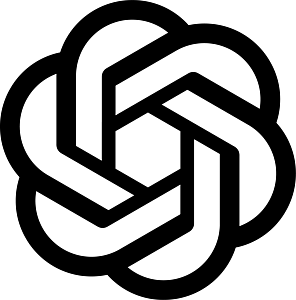Add users and manage what they can access
Make managing your engageSPARK organization a team effort by adding users and assigning them different roles. To do that, follow the steps below. You must have the Owner or Manager role for the organization you wish to add users to.
- Start by going to the Users tab of your Organization. On the top right, you’ll see a button to invite users. Click it and a modal opens.
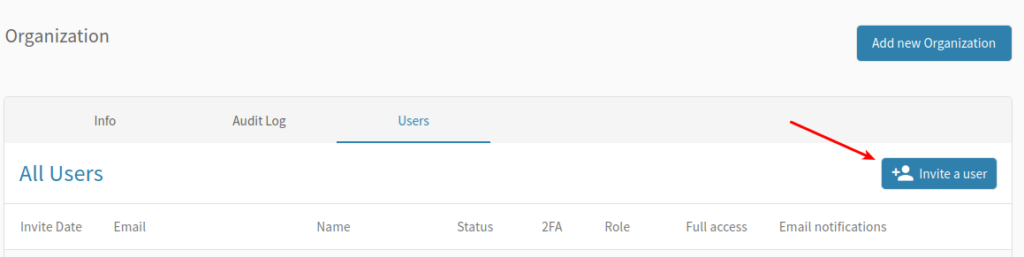
- Fill out the form to send an invite to the users you wish to add to your organization. Only the email is required. The number of users you can add to your account depends on the Subscription Plan you are on.
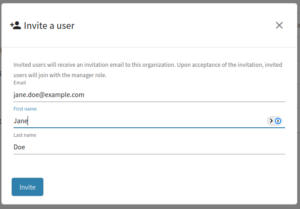
- Once you click the “Invite” button, an email is dispatched to the user with an invite link. After they accept your invite and create their password, they’ll appear on the user’s page in your org.
- Click the gear icon next to their name to assign their role and permissions.

Roles: user access definitions
- Owner – The creator of the organization account. The owner has full access rights to an organization; has permission to transfer org ownership, and can add or remove users with different user access levels within his/her organization.
- Manager – With editor access: Can create campaigns, edit campaigns, add funds, view reports, etc. just like the owner, and can remove user access for collaborators and report viewers. But his/her access can be removed by the owner.
- Collaborator – With the same access rights as the “Manager”, except that his/her access can be removed by a user with a Manager role.
- Report Viewer – Can only view all campaign reports but cannot create campaigns and have no access to the other sections (e.g. Phone Number or Contacts page).
- CATI Agent – CATI stands for Computer Assisted Telephone Interviewing. A CATI agent is an interviewer that follows a set of questions on their computer and only has access to the list of contacts assigned to them to be interviewed.
Contacts Page Granular Access
The Owner and the Manager can now specify the granular level of access each user can have on the Contacts Page where the Personally Identifiable Information (PII) can be found. We’ve made it easy for you to manage your users’ access to PIIs by allowing you to set whether you want to give the user (another Manager, Collaborator, Report Viewer, or CATI Agent) access to everything, just all current and future custom fields, or just all current and future groups and segments.
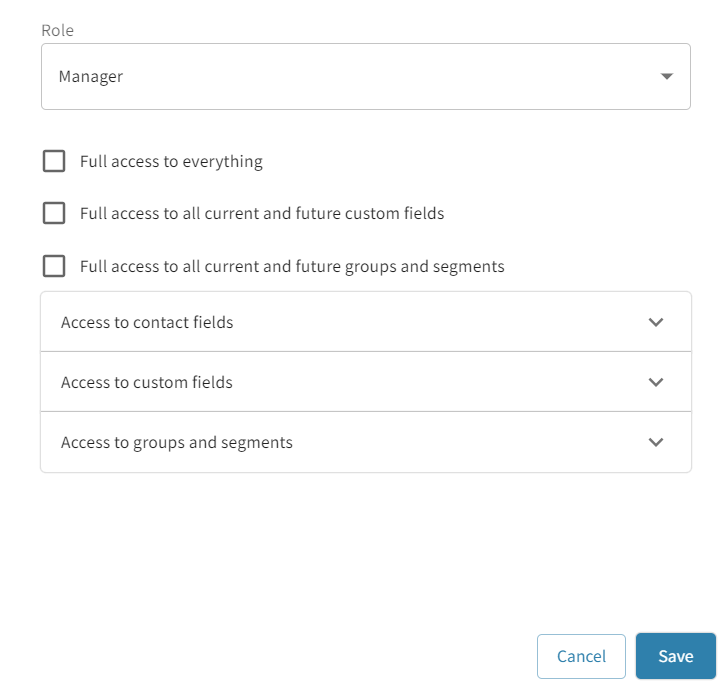
You can even leave out contact fields that you don’t want a user to see like your contacts’ phone numbers.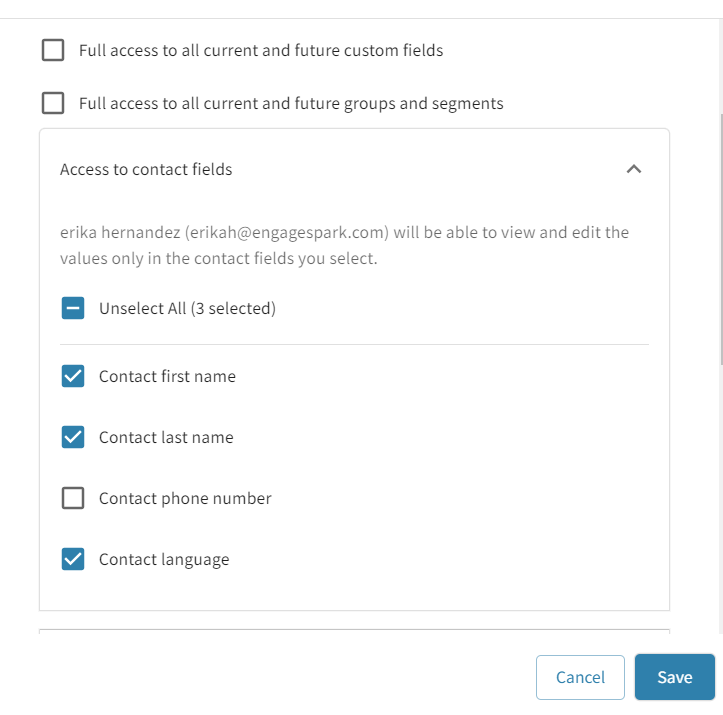
Or give access to only one segment of contacts or group.
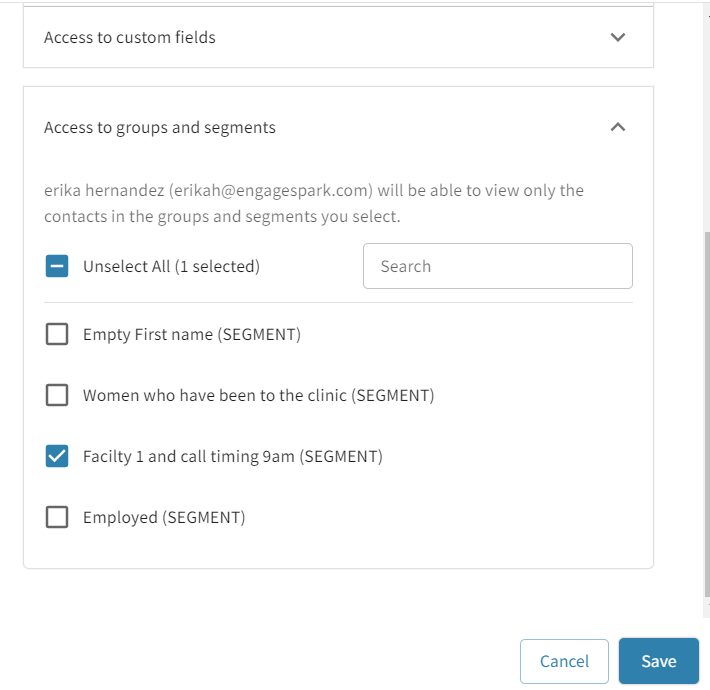
Transfer ownership to another user
For now, you’ll need to reach out to our customer support if you want to transfer the ownership of your organization to another user or team member. You can chat with us through our live chat facility or send us an email at HelpTeam@engageSPARK.com.
Later on, you can do this on your own from within the platform.
Have questions or need a little extra help?