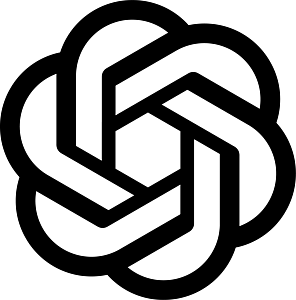How to Create a Group
Organizing your contacts is made easier with the Group function in your account. It does not only helps you manage your contacts, it also makes sending of engagements much easier and convenient.
Here’s a quick guide on how to create groups and add contacts to groups:
- Once logged-in to your account, go to Contacts page.

- On the left side, click Create Group.

- You can name your group depending on your preference.

- Hit Save.
- Tick the checkbox beside the number/s that you want to add to your new group.
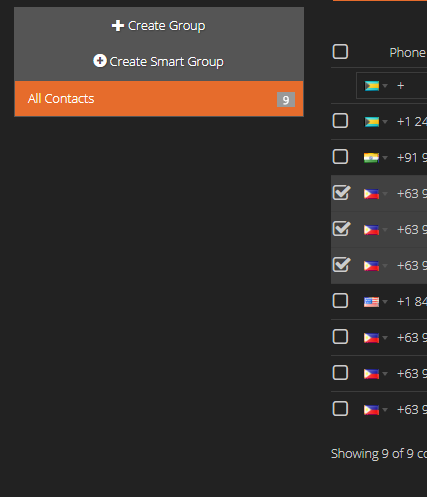
- Click the Groups button.

- Tick the checkbox beside the newly created group and click Add to Selected.

Note: If you have created multiple groups, you can add your contact numbers to different other groups.
Related Articles
How to Remove Contacts from a Group »
How to View Contacts Based on Engagement Report Status »