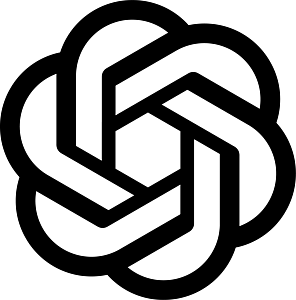Phone Numbers:
Incoming SMS Rules
The Phone Numbers page allows you to configure rules on what you want the engageSPARK platform to do when you receive an incoming SMS, an incoming voice call, or a missed call to your virtual number or shortcode. To start configuring rules though, you first need to have a virtual number or a shortcode on your engageSPARK account. If you don’t have one yet, please reach out to our support team to order one or more; use our live chat facility or send us an email to helpteam@engageSPARK.com.
You have 4 options for configuring rules to your virtual number or shortcode: Incoming SMS Rules, Incoming Voice Rules, Incoming Voice Campaign, and Incoming WhatsApp Rules. This article focuses on Incoming SMS Rules.
Let’s Start Configuring Incoming SMS Rules
Configuring SMS rules tells us what you want us to do when you receive an SMS to your virtual number or shortcode. As soon as a virtual number or shortcode is added to your account, you can find it when you click the Phone Numbers page.
1. To get started, click the Configure Phone Number button on the number you want to add rules to.

Note: You can have multiple virtual numbers in your account.
2. Click Add New Rule button.

Note: You can edit the name of your virtual number or shortcode.
3. A New Rule section will show up where you can start setting your rules. Select the appropriate radio button of whether you want us to take action on every SMS that the virtual number or shortcode receives or only on every unexpected SMS.
An unexpected WhatsApp message is one that is received when there is no question from a campaign waiting for a reply from the contact.
After that, you will also be able to add conditions by clicking the Add Conditions button. When these conditions are met, the actions you set in the following step will run.

Then, you can set what action you want us to take if the incoming SMS matches your rule from the Actions Menu dropdown. You can add as many actions as you want for your rule.
4. Lastly, hit Save button ![]() .
.
Have questions or need a little extra help?